Using DEVONthink as a Zettelkasten
This is a very short quick starter for setting up DEVONthinkꜛ as a Zettelkasten. However, this is neither an introduction to DEVONthink itself nor a detailed description of the Zettelkasten method. For the former, see e.g. Take Control of DEVONthink 3ꜛ by Joe Kissell, which is a free ebook and provides a ver good and comprehensive introduction to DEVONthink. For the latter, see e.g. my previously posted series about personal knowledge management.
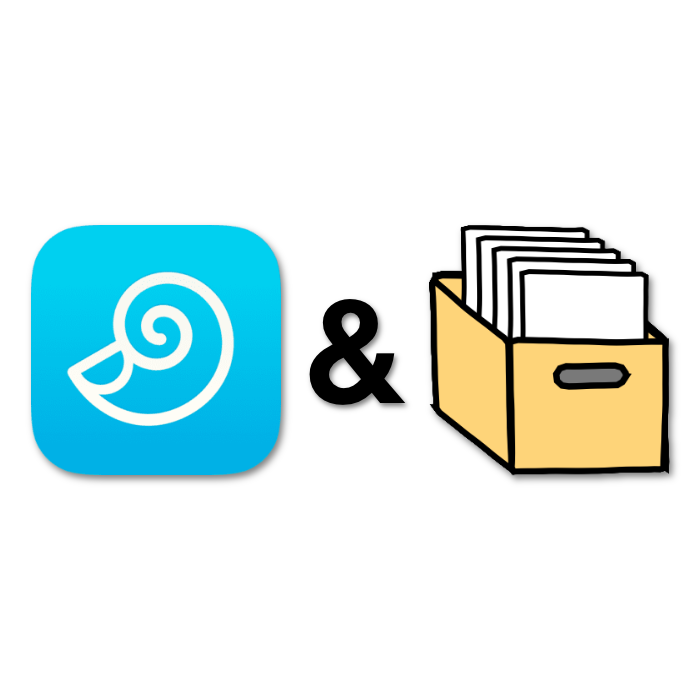
In this example, we go for a loose folder structure, that reflects the most basic structure of a Zettelkasten:
- a folder for our fleeting notes
- a folder for our literature notes
- a folder for our permanent notes
As you can see in the screenshot below, I’ve created for the latter two own folders, while for the fleeting notes I’d like to use DEVONthink’s default inbox:
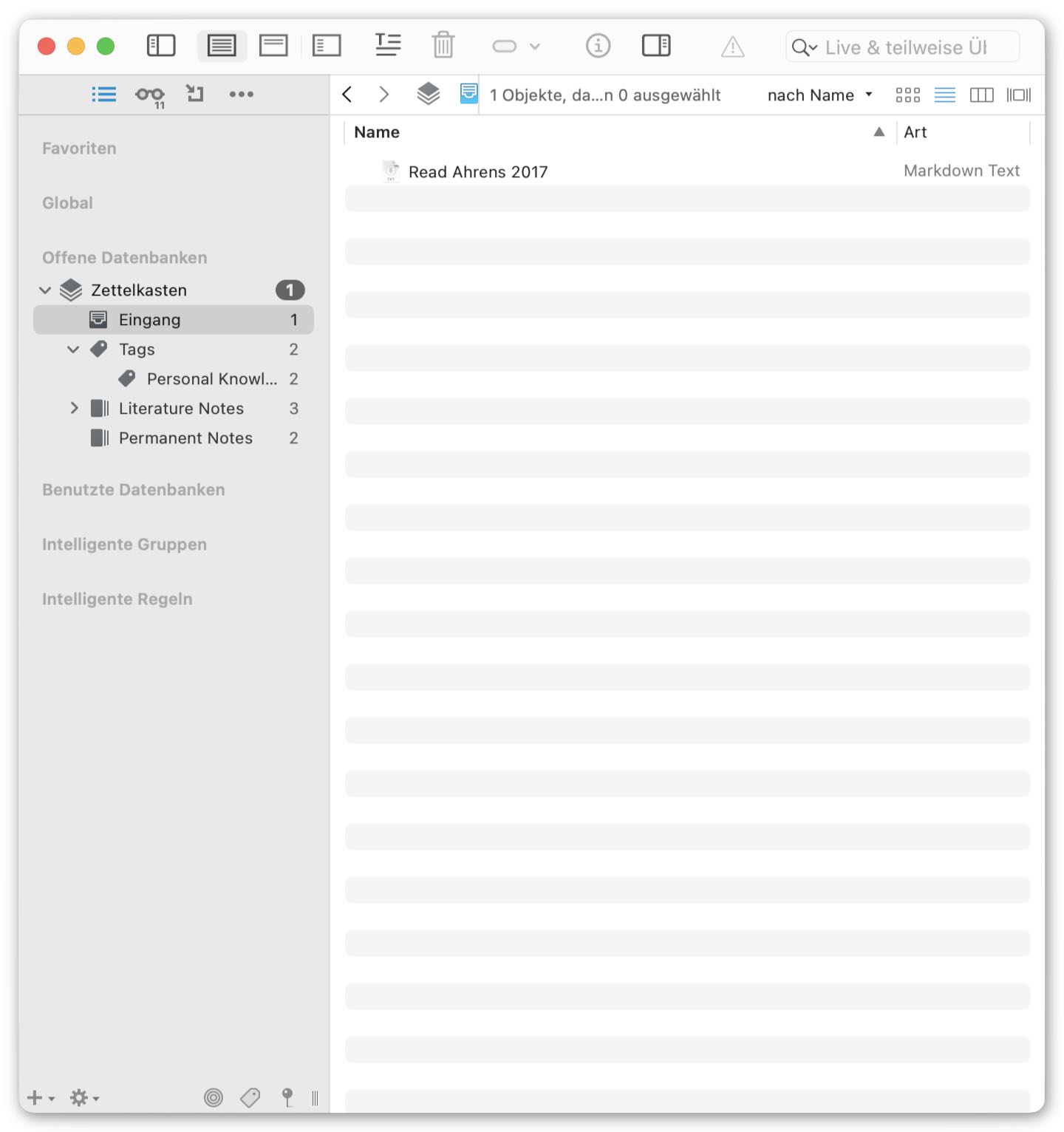 Basic folders for a Zettelkasten in DEVONthink.
Basic folders for a Zettelkasten in DEVONthink.
That’s actually already everything what you need. Next, you would start to work with your Zettelkasten and fill it with notes. Here I recommend to go for Markdown documents. Among other reasons, they can be edited more easily in DEVONthink’s mobile app DEVONthink To Go than other formats such as like RTF documents.
To demonstrate a typical workflow, I’ve added a first fleeting note, that should remind me to read a book about the Zettelkasten method by Ahrens (2017). After ordering that book, I create a new literature note for it and fill it with some basic metadata:
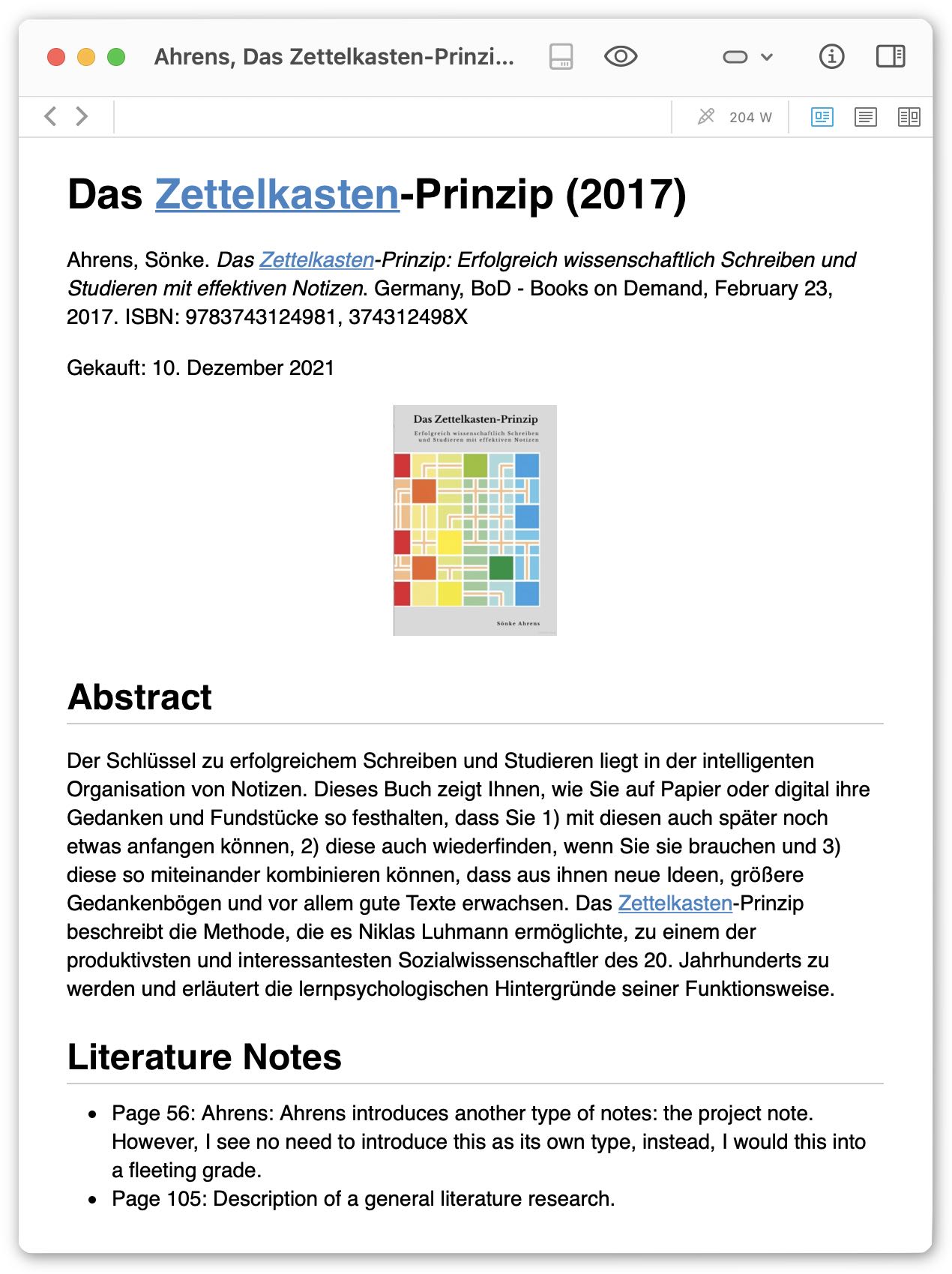 The corresponding literature note of the source medium.
The corresponding literature note of the source medium.
In that literature note, I write down every idea and every thought that comes to my mind while reading the book. When I’m finished reading, I sort the note according to occurring topics and decide, which of them will make up a new permanent note. In this example, I kept it very simple and less detailed. However, I decided to create a permanent note on the Zettelkasten method, which I added to the permanent note folder:
I also created another permanent note on the Hypertext theory, because when I read the book I realized, that the Zettelkasten method and the Hypertext theory relate with each other. I also added a second source and the according literature note, that deals with the Hypertext theory:
Both permanent notes are linked with each other as well as with their sources. Please note, that in DEVONthink you can apply cross-linking via Note-Link-ID and WikiLinks, demonstrated in the note on the Hypertext theory.
When I’m done with the content of the permanent notes, I assign some keywords to them:
DEVONthink offers several options to discover notes and their connections. The right place to look them up is the inspector, which lists all in- and outgoing links of a note,
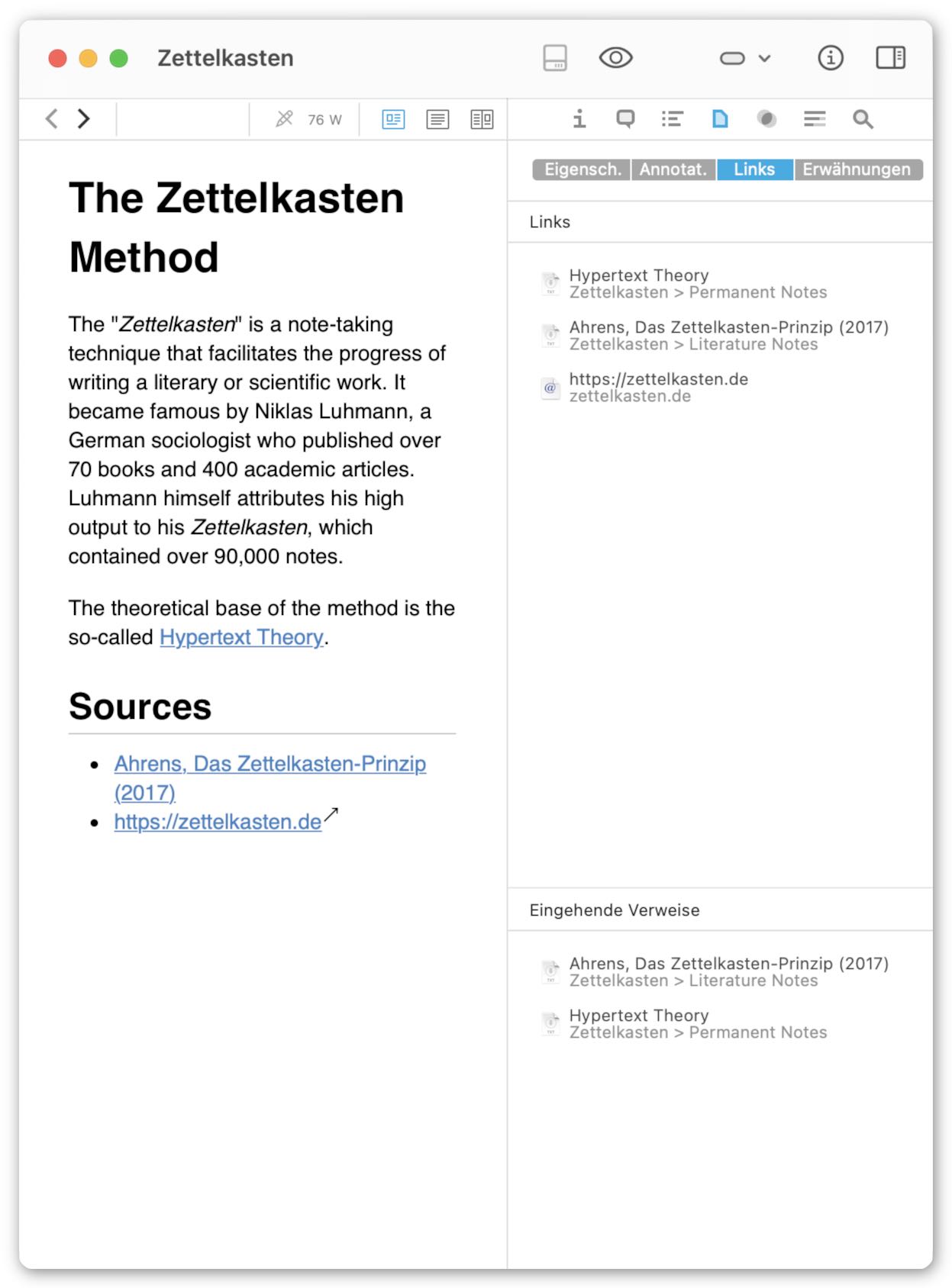 Inspector: See all in-coming and out-going links.
Inspector: See all in-coming and out-going links.
all mentions of the note in the content of other notes,
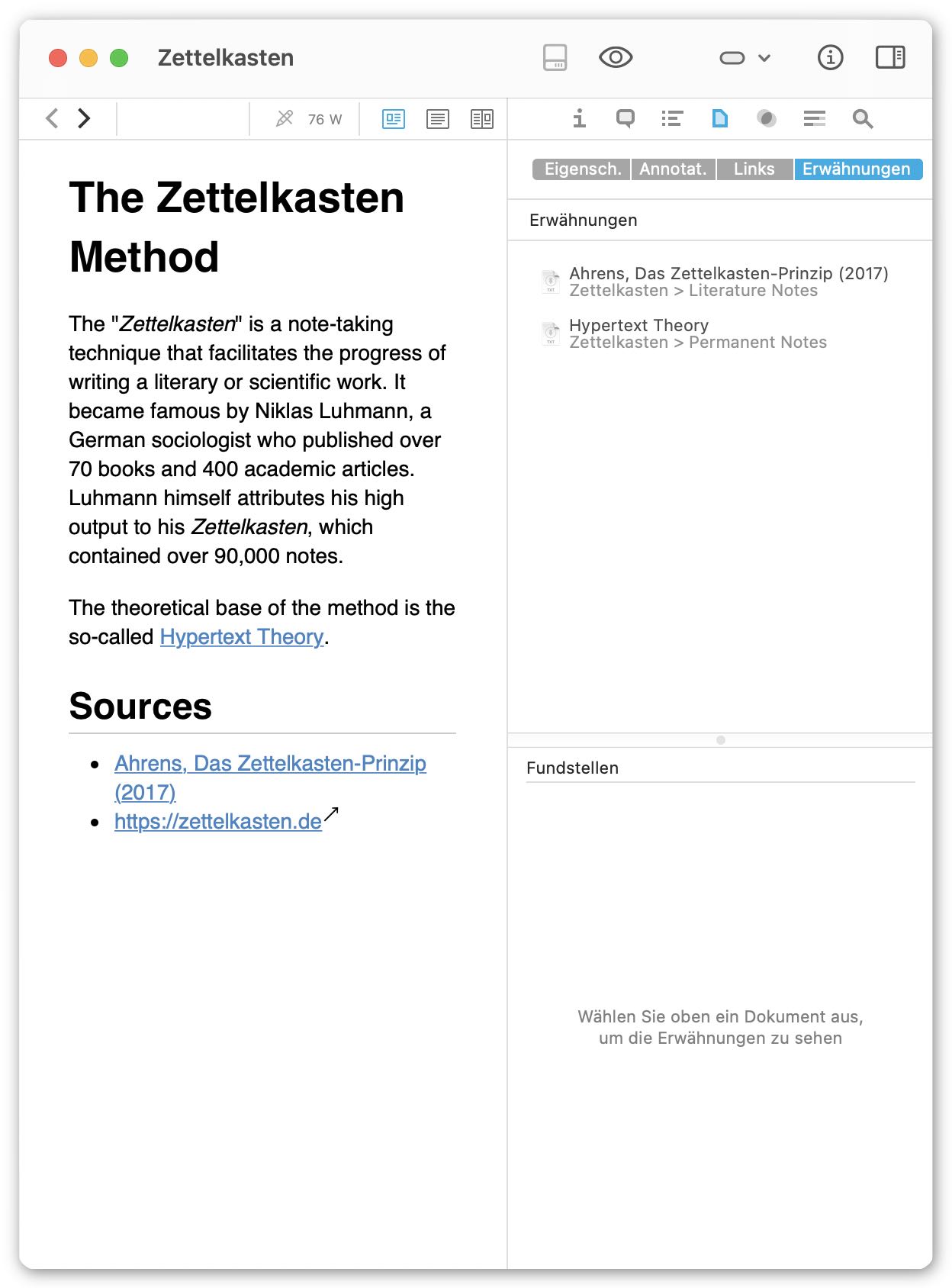 Inspector: See where the current note is mentioned else where.
Inspector: See where the current note is mentioned else where.
and an AI powered suggestion of related other notes,
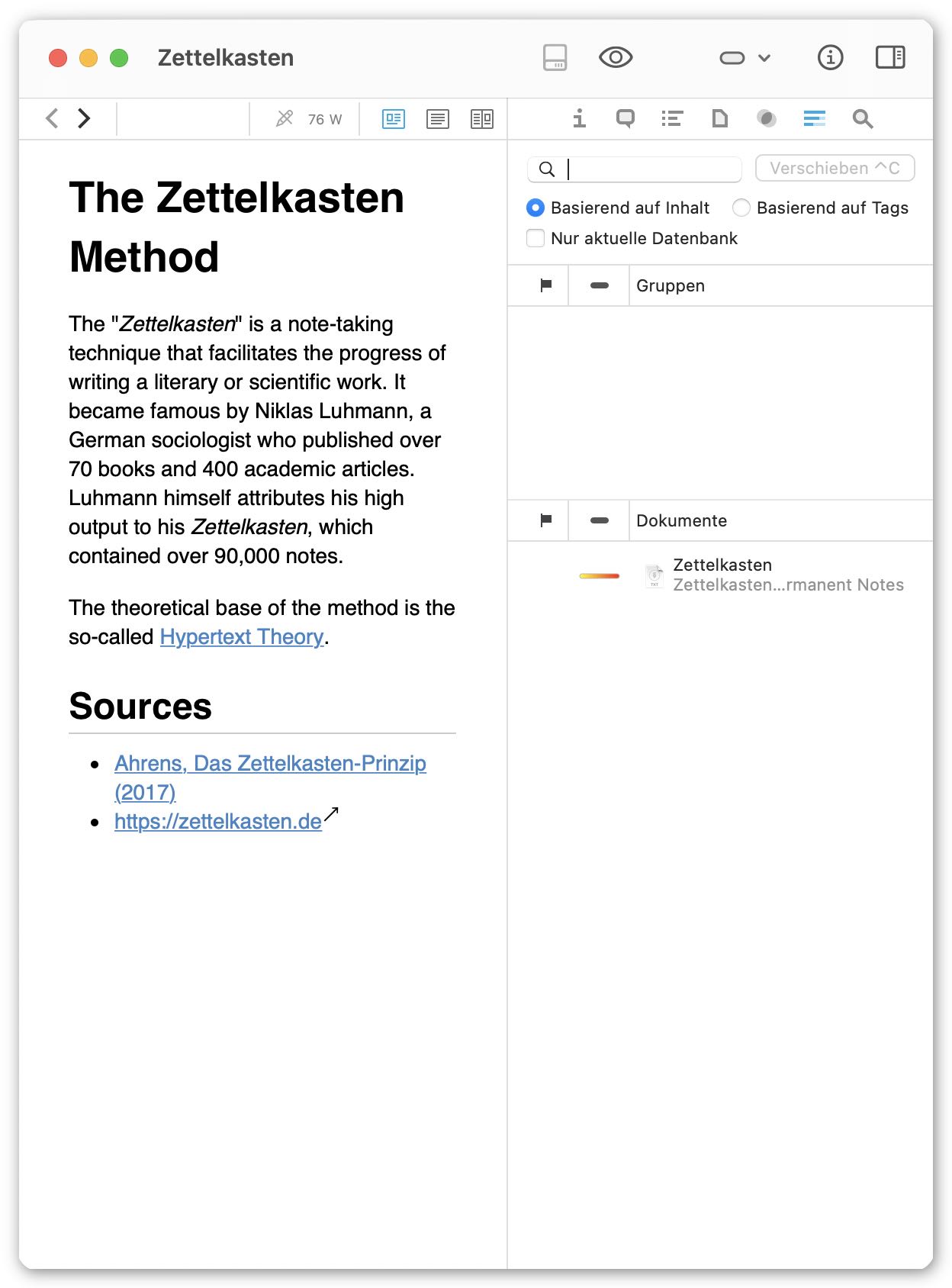 Inspector: DEVONthink’s AI powered suggestion tool.
Inspector: DEVONthink’s AI powered suggestion tool.
One thing I really like about DEVONthink is, that it integrates into macOS smoothly. For example, we can perform text searches not only from within the app,
but also from the spotlight search:
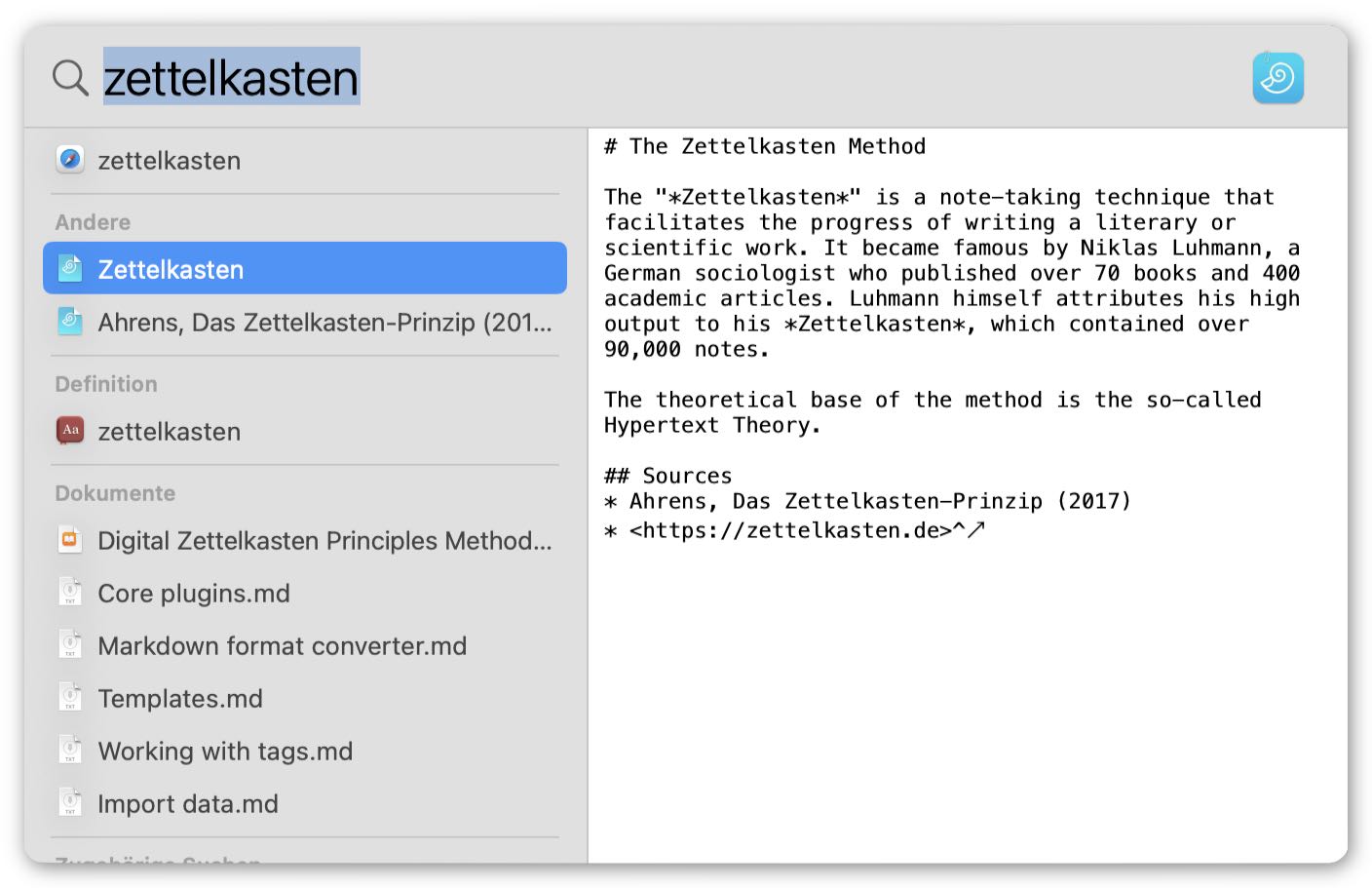 Search notes via macOS’ spotlight search.
Search notes via macOS’ spotlight search.
By clicking on a found note in the spotlight search, the corresponding note opens directly in a new stand-alone window, without opening the main app window. And as we can open several notes at once, in their own windows as well, this is a huge plus for multitasking, e.g., when you write a new permanent note based on two existing ones, or when you transfer the found topics from a literature note to the corresponding permanent notes.
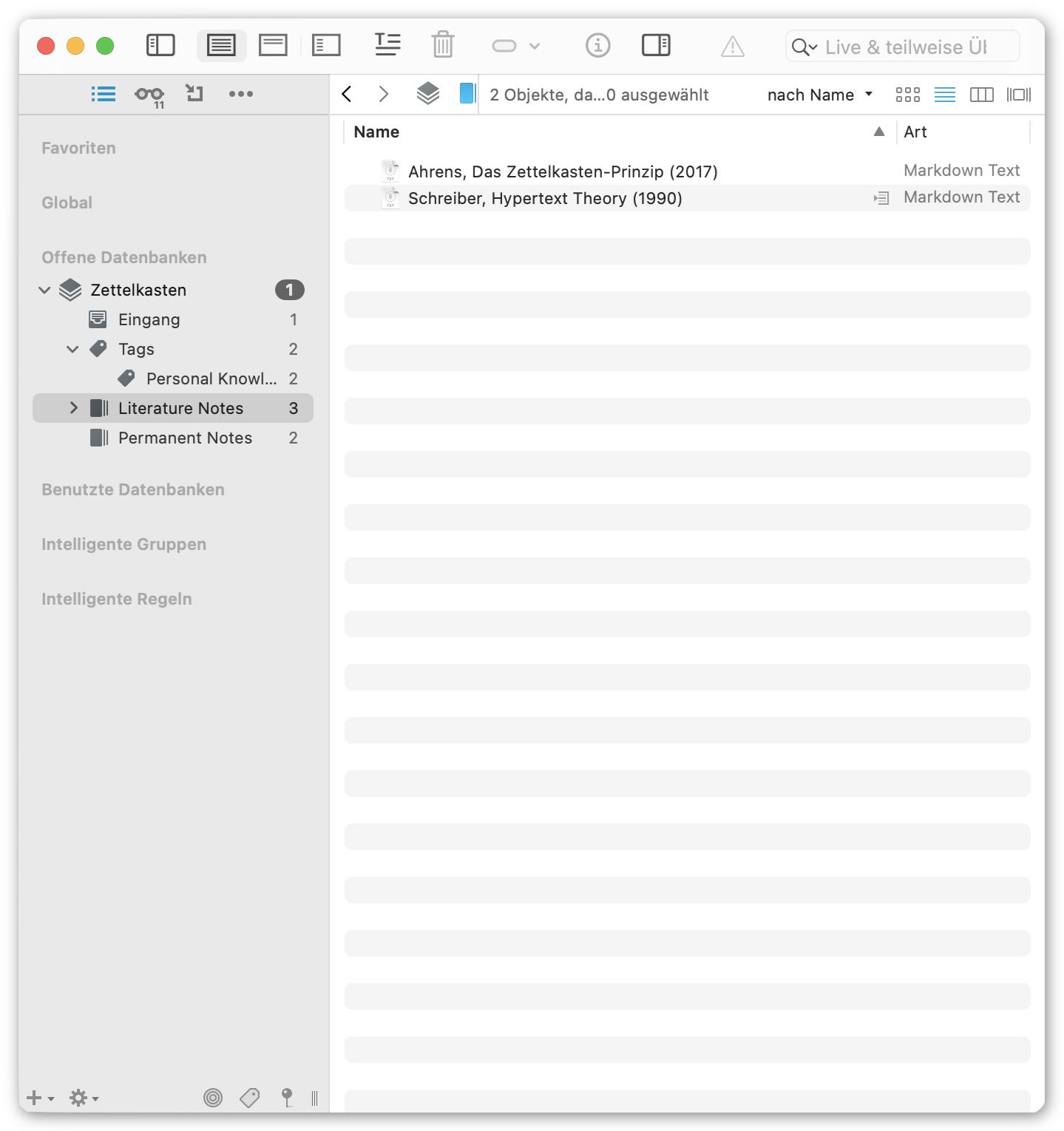
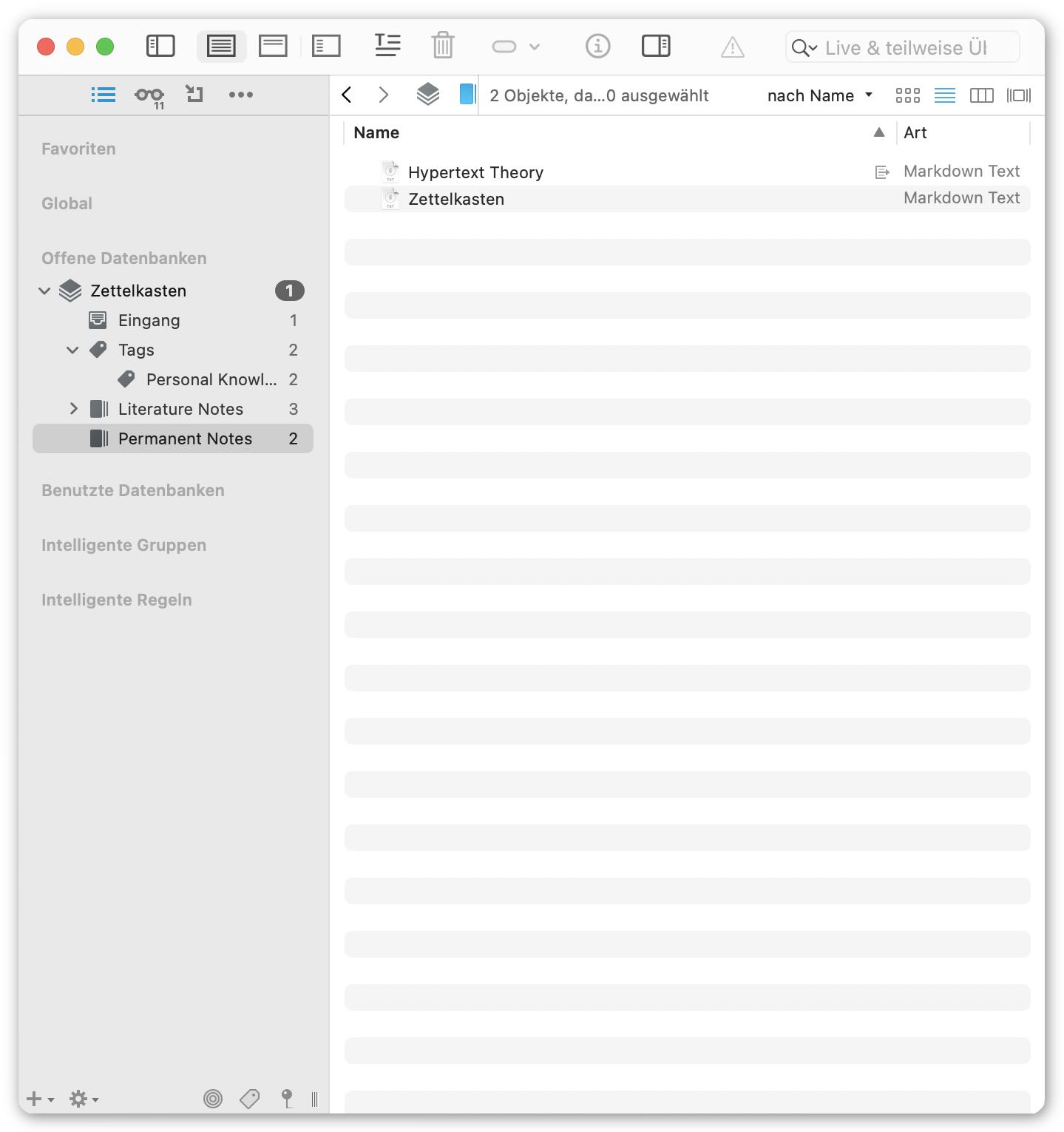
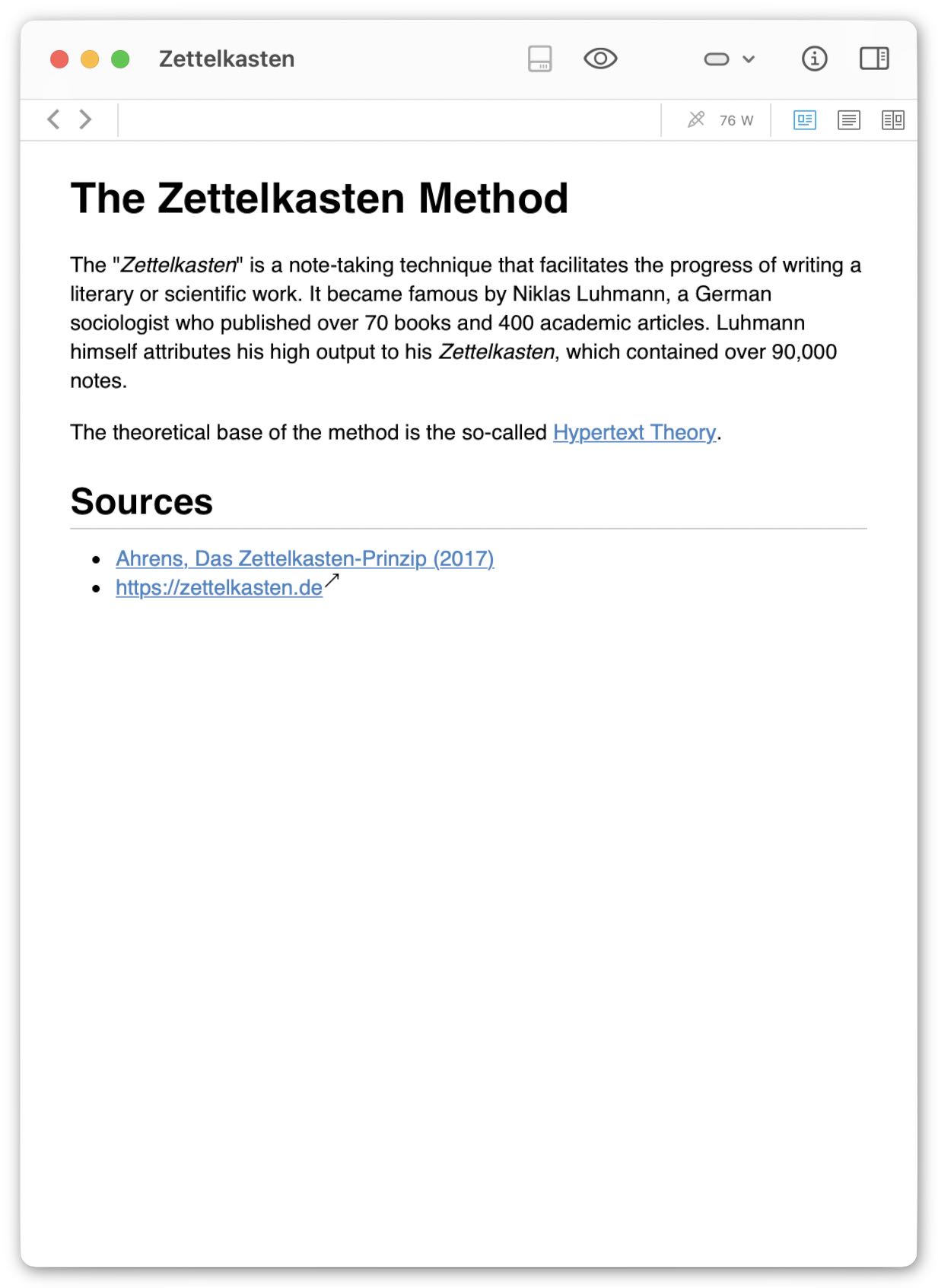
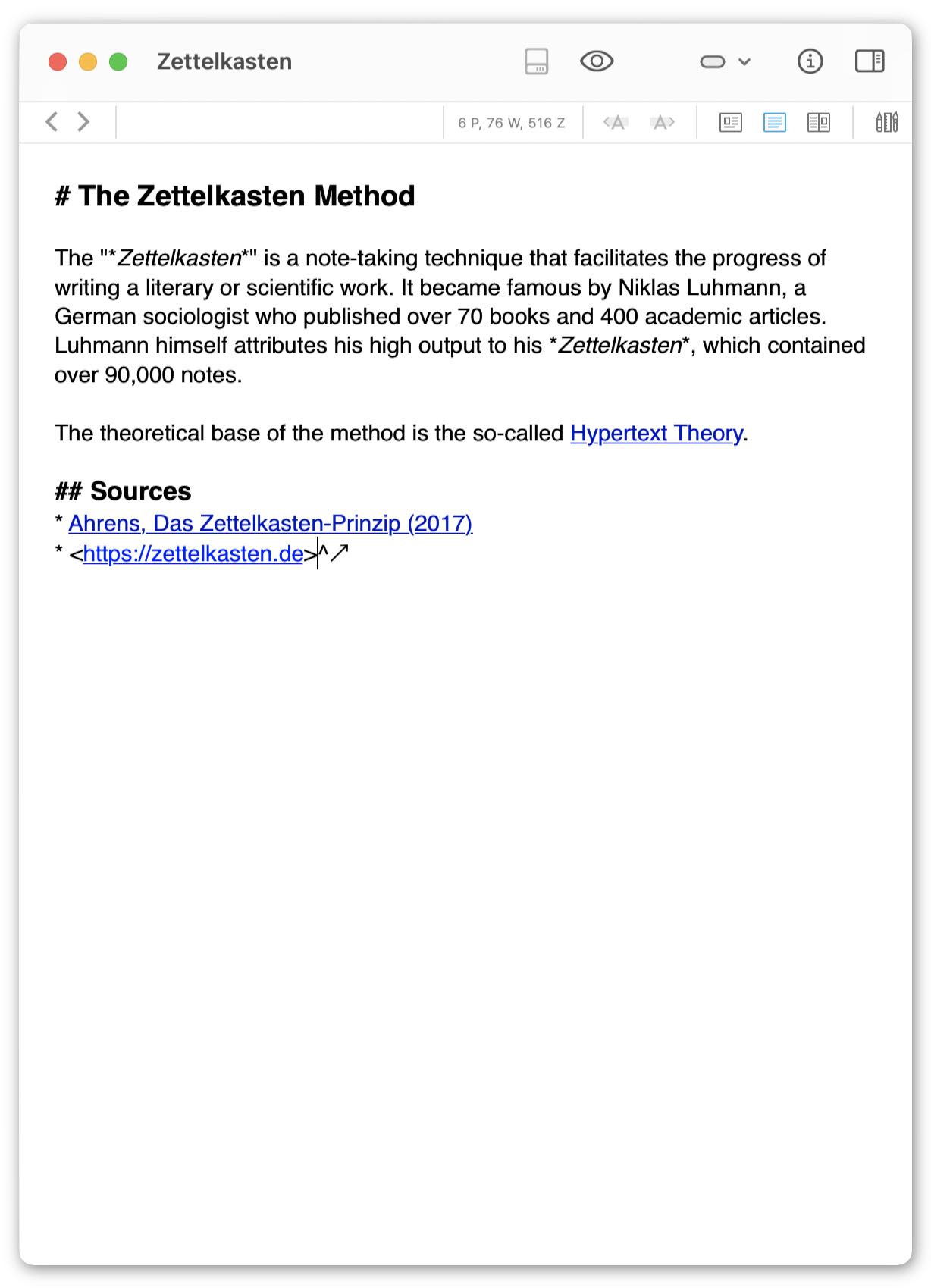
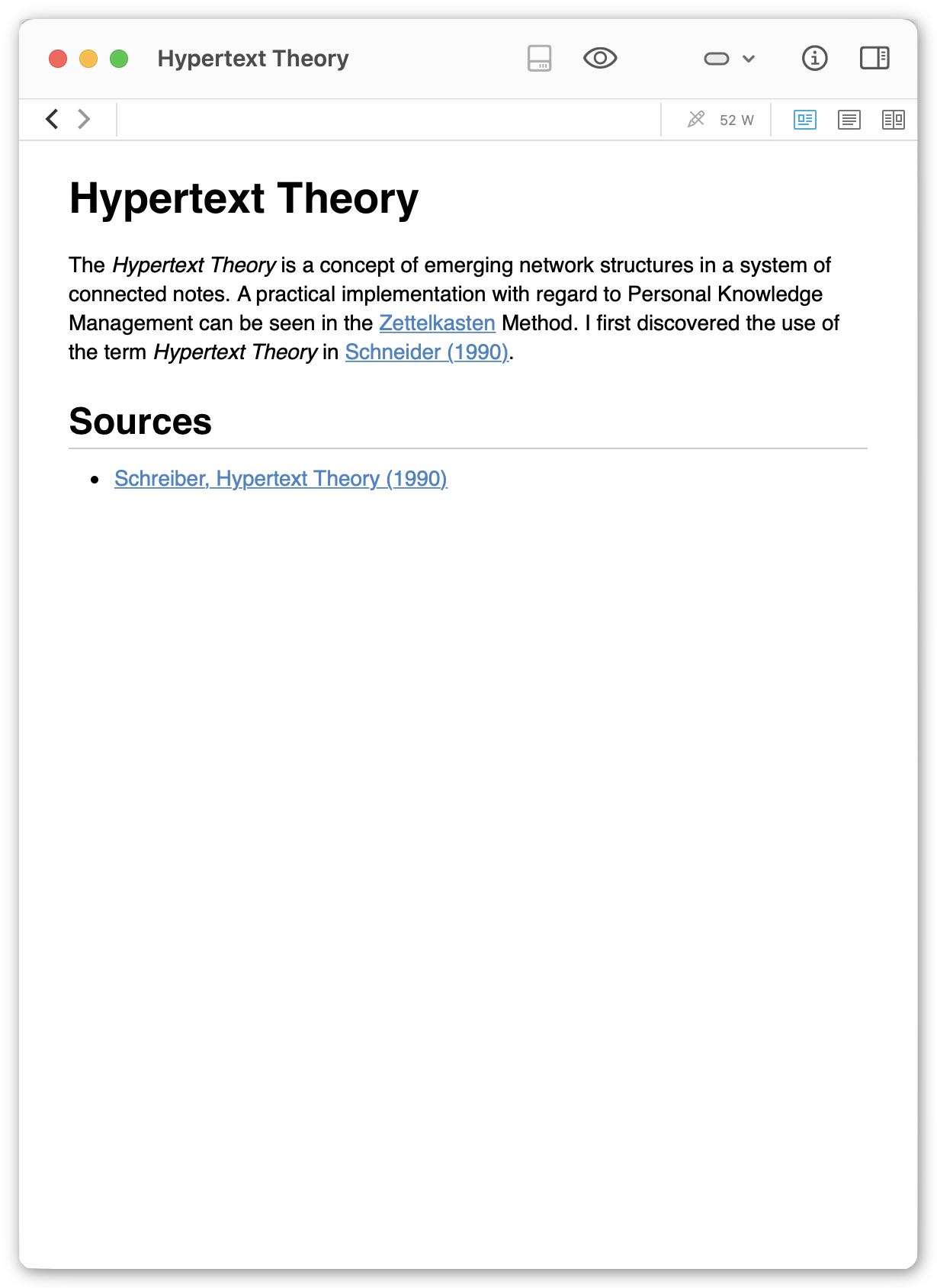
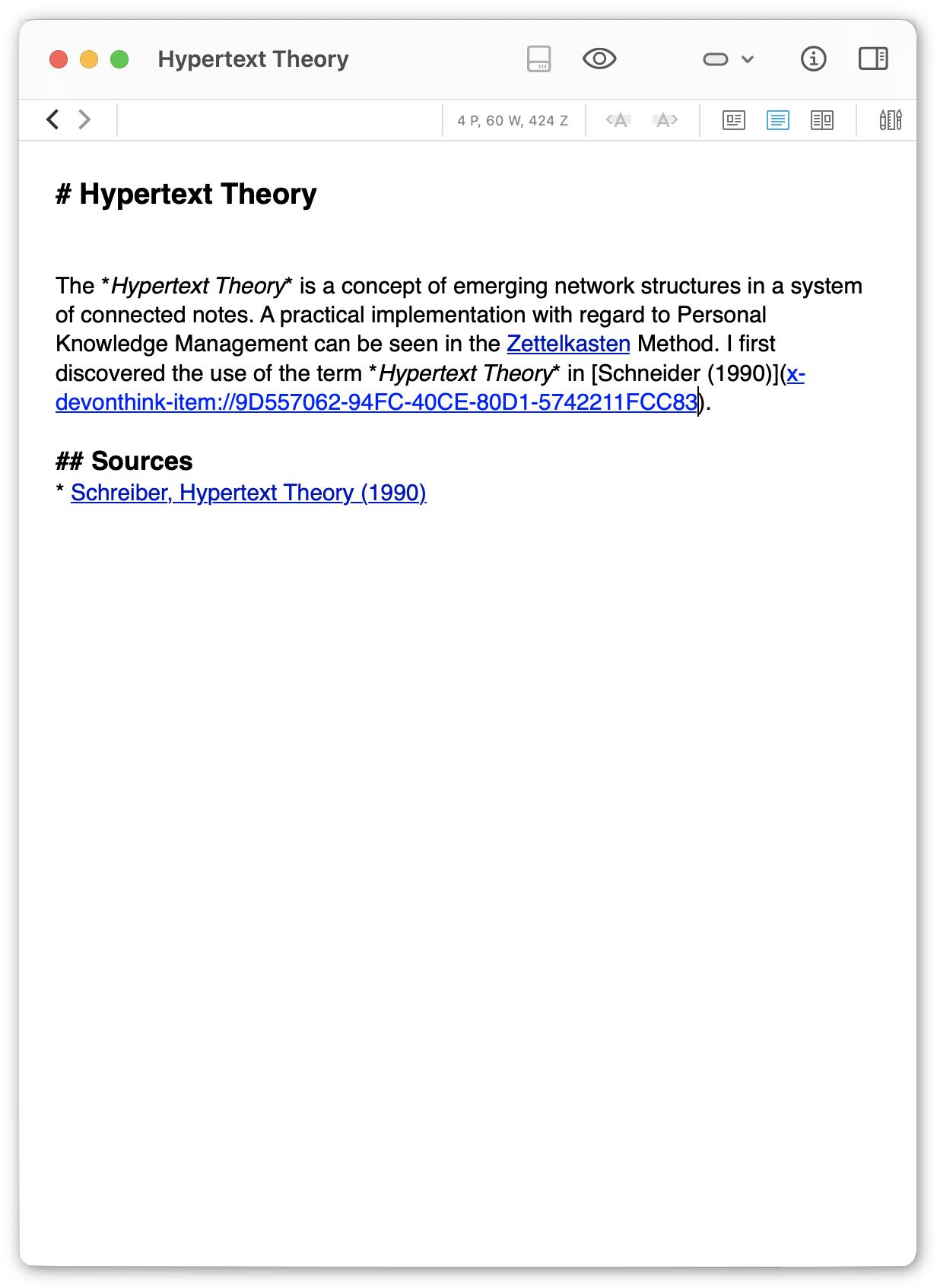
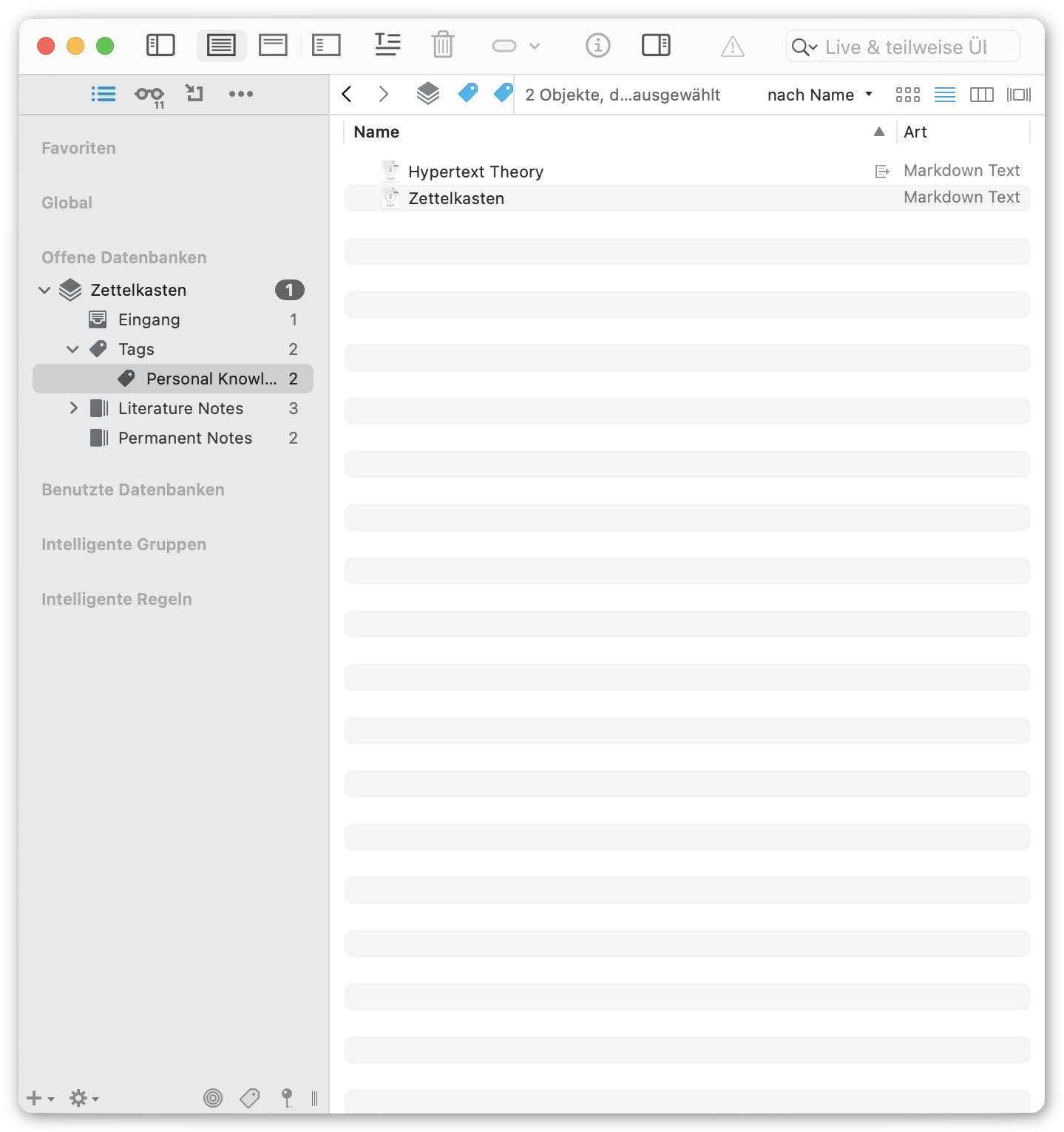
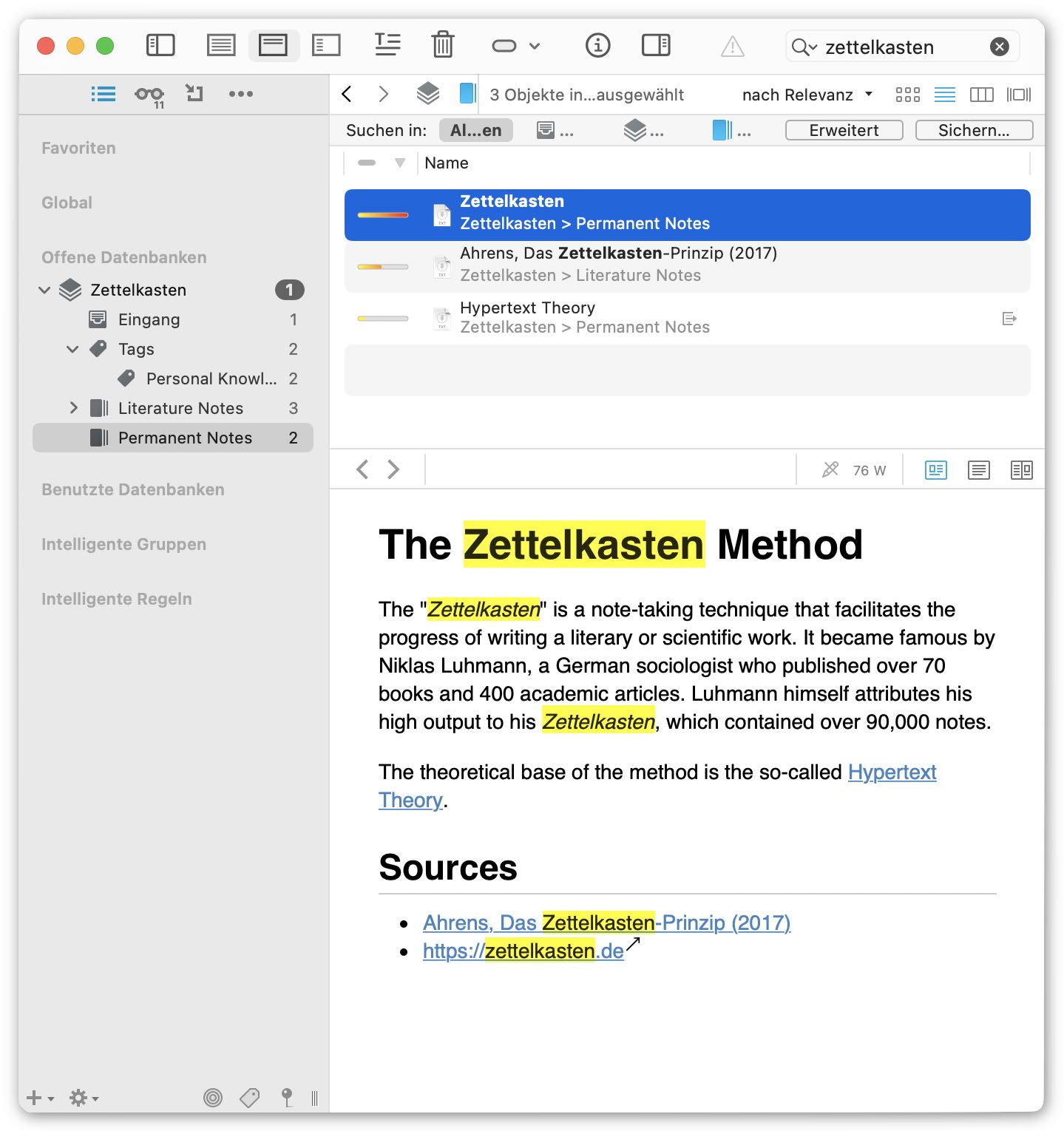
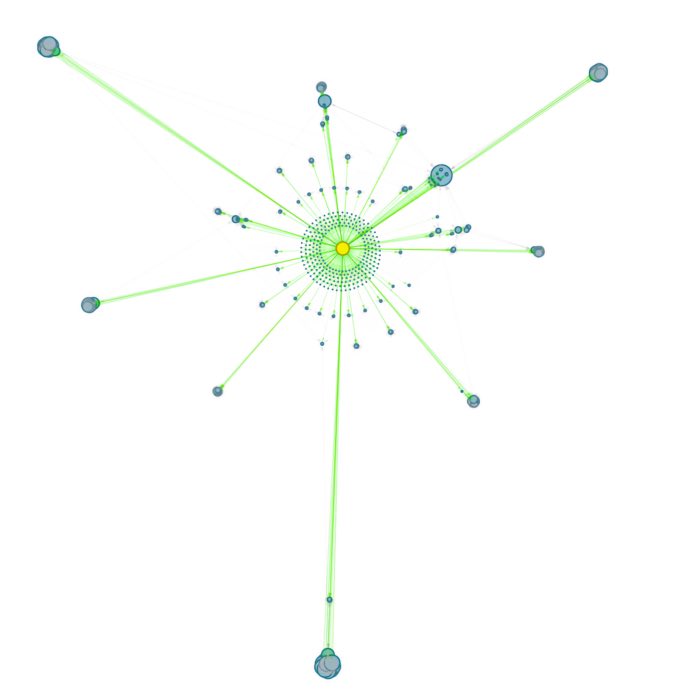
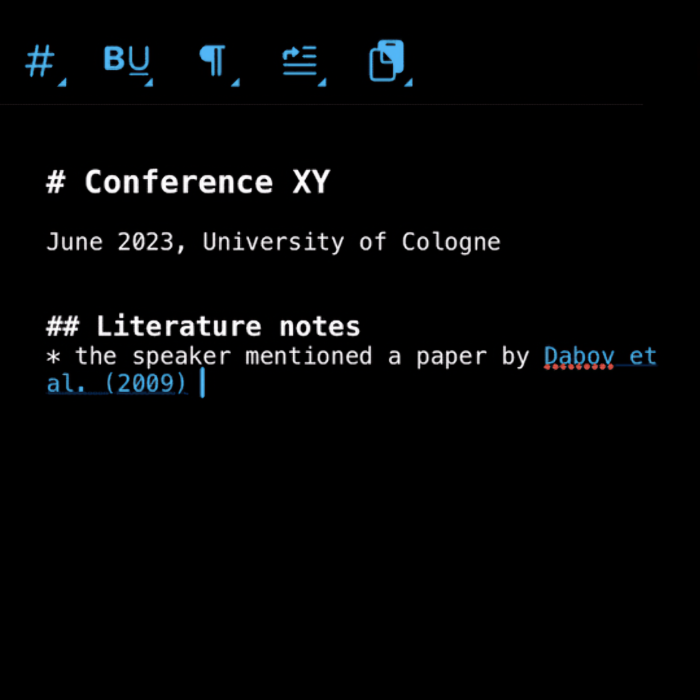
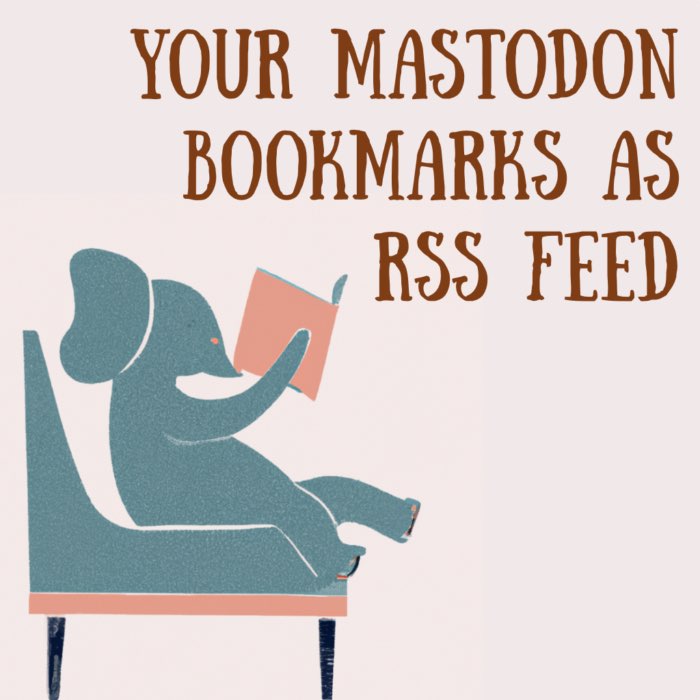

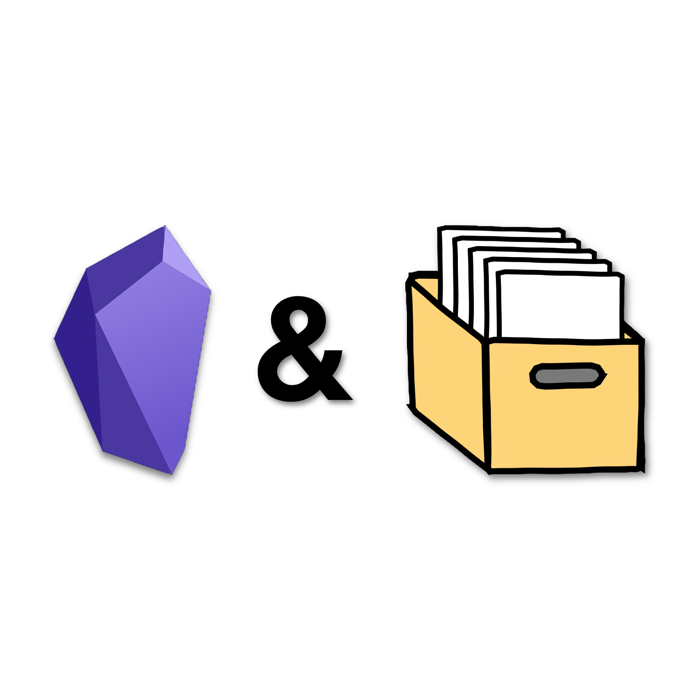

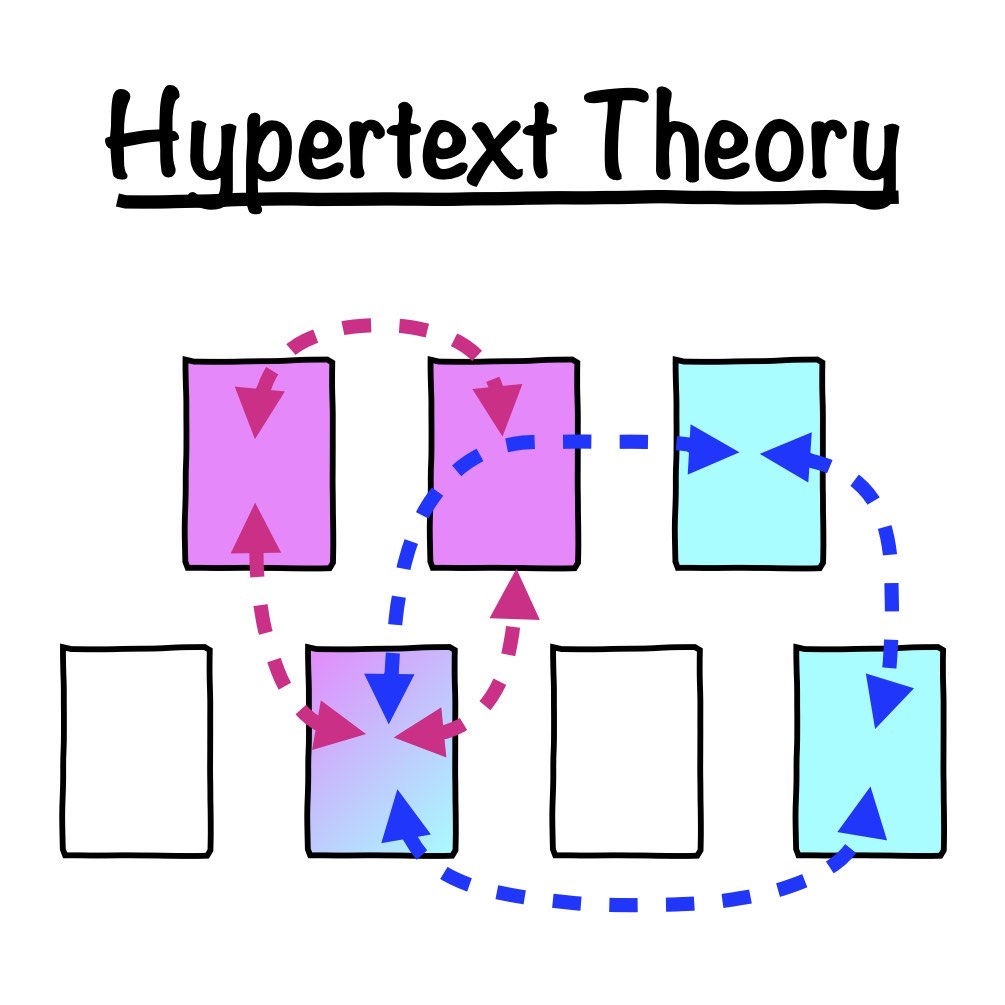

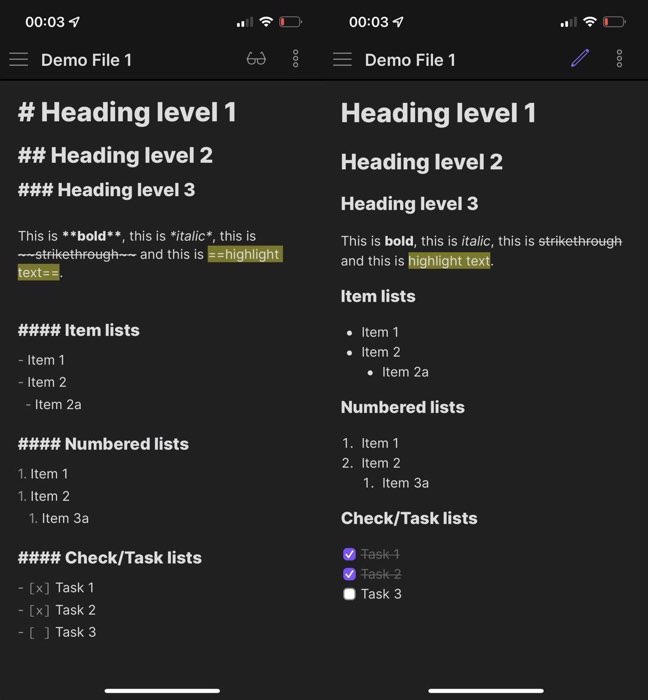
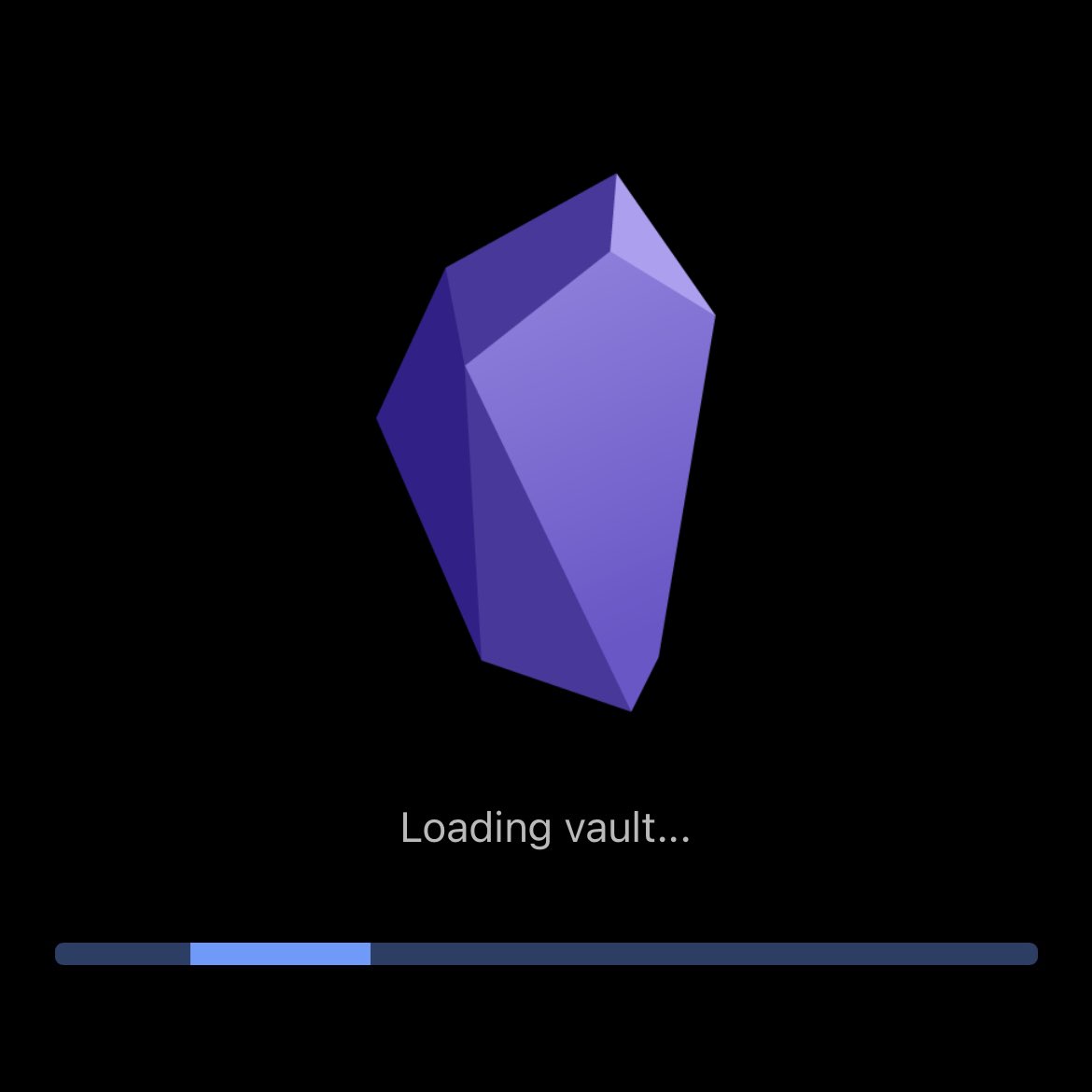


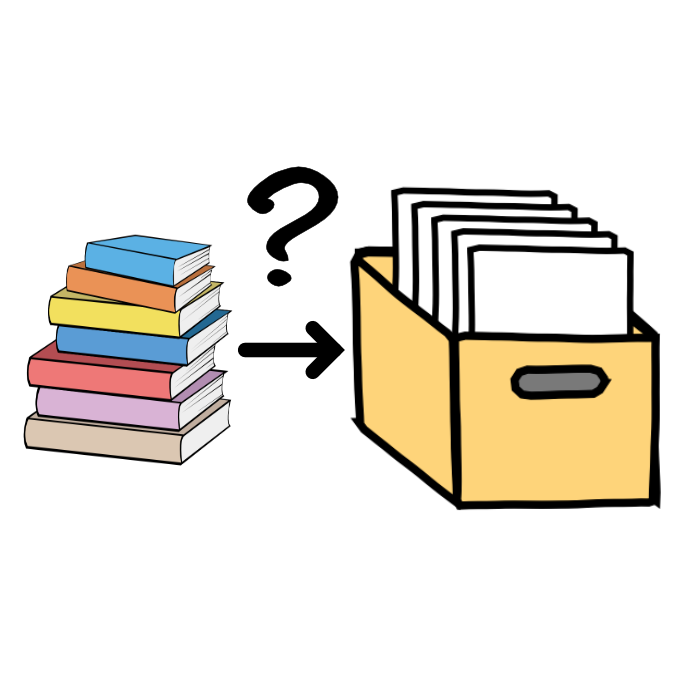
comments