Using Markdown for note-taking
In the last couple of years I tried out many note-taking apps. I used Evernoteꜛ for quite a long time, and it seemed to be the perfect solution for me. It offers both a mobile and a desktop app and provides extensive text formatting options. But over the course of time, I became more and more concerned about privacy protection and the feeling of being trapped in an ecosystem. I wondered who really owns the content I put into Evernote and who else could read and even share it to third parties, with and without my knowledge and permission. And what would happen, if I wouldn’t be able to continue the paid subscription or, in the worst case scenario, Evernote stops providing its services.
In addition, I got annoyed in the daily use of the app. Evernote uses a proprietary file format for its notes, which supports rich text formatting. At that time when I was using Evernote, it could happen that editing a note on my mobile changed or removed all formatting that I’ve previously added to that note in the desktop app. Maybe this got fixed in the meantime, but at that time it was comparable to the annoyance that you experience, when you open an existing MS Word document on a different machine or in a different MS Word version, and all formatting is distorted and elements like paragraphs, images or tables aren’t at its place anymore or their size has changed. I stopped editing existing notes on my mobile, which made the use of the mobile app actually superfluous.
Requirements for reliable, save and rich digital note-taking
I started to look for something more reliable, that would bring back the seamless usage of my notes both on my mobile and on my desktop, while still being able to apply text formatting (so just using plain text files was not an option) and having the highest possible level of privacy and data ownership. Thinking about several other important points regarding modern digital note-taking, I came up with the following list of requirements:
- portability
- I should be able to open a note no matter which device I’m using.
- reliability
- No matter where and when I open the note, it should look always the same.
- formatting
- Basic text formatting like headings, bold and italic text, creating bullet, numbered and check-lists should be possible.
- privacy
- I want to own my files, keep them local and maintain them myself.
- simplicity
- It should be easy to create, edit and format notes to, e.g., quickly note down ideas on the go.
- images and tables
- Embedding images and tables should be possible.
- math support
- If possible, I want to be able to write down equations and use math notation.
- cross-linking
- It must be possible to link notes to each other.
- no or only one-time costs
- I’m always willing to pay for good software, so I’m open for any free or paid1 solution.
After some research and trying out many different note-taking apps and systems, I finally found a solution, that matches all my requirements: Markdown.
The solution: Markdown for note-taking
Markdown is not a note-taking app, it’s a so-called markup languageꜛ︎ introduced by John Gruber and Aaron Schwartz in 2004. In Markdown, you add markup-commands to your plain text in order to apply a desired formatting. This is the opposite of WYSIWYGꜛ︎ editing, where you highlight text parts and apply the desired formatting by clicking on the corresponding formatting command button.
A Markdown text is saved as a plain text file, just the file extension is usually set to .md instead of .txt. In order to properly interpret and render the included markup-commands, a Markdown editor is required, where you have today the free choice under a variety of free and paid editors. It doesn’t matter, which editor you use, you can open, read, and edit your Markdown files at any time with any Markdown or text editor. For instance, you can open your notes with the default text editor that is already installed on your operating system. This makes your notes highly portable and independent of your current operating system and editor of choice. This blog post for example is also written in Markdown: I drafted the text on my mobile and at the desktop, before I uploaded it to my website, which also supports Markdown rendering.
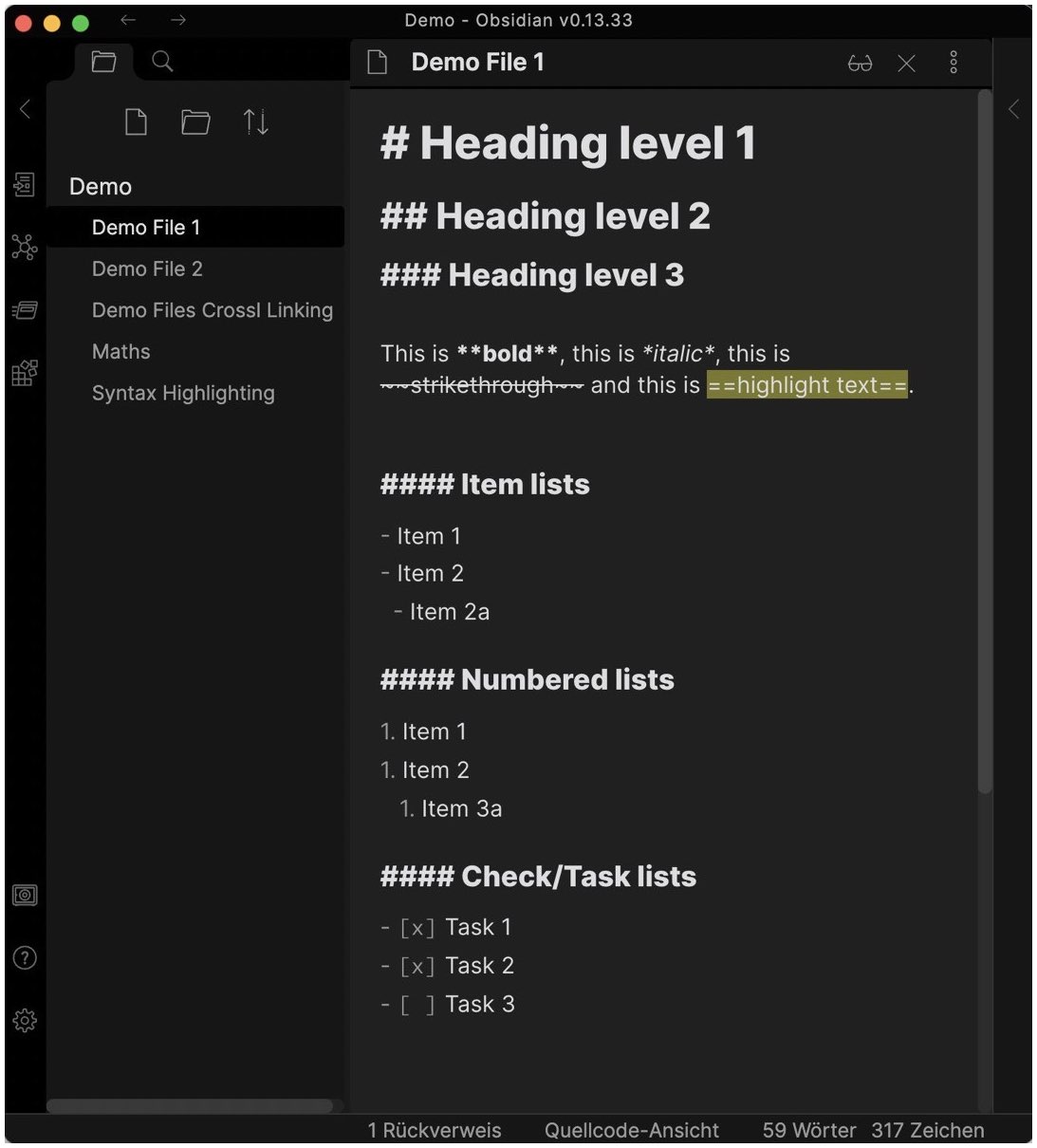
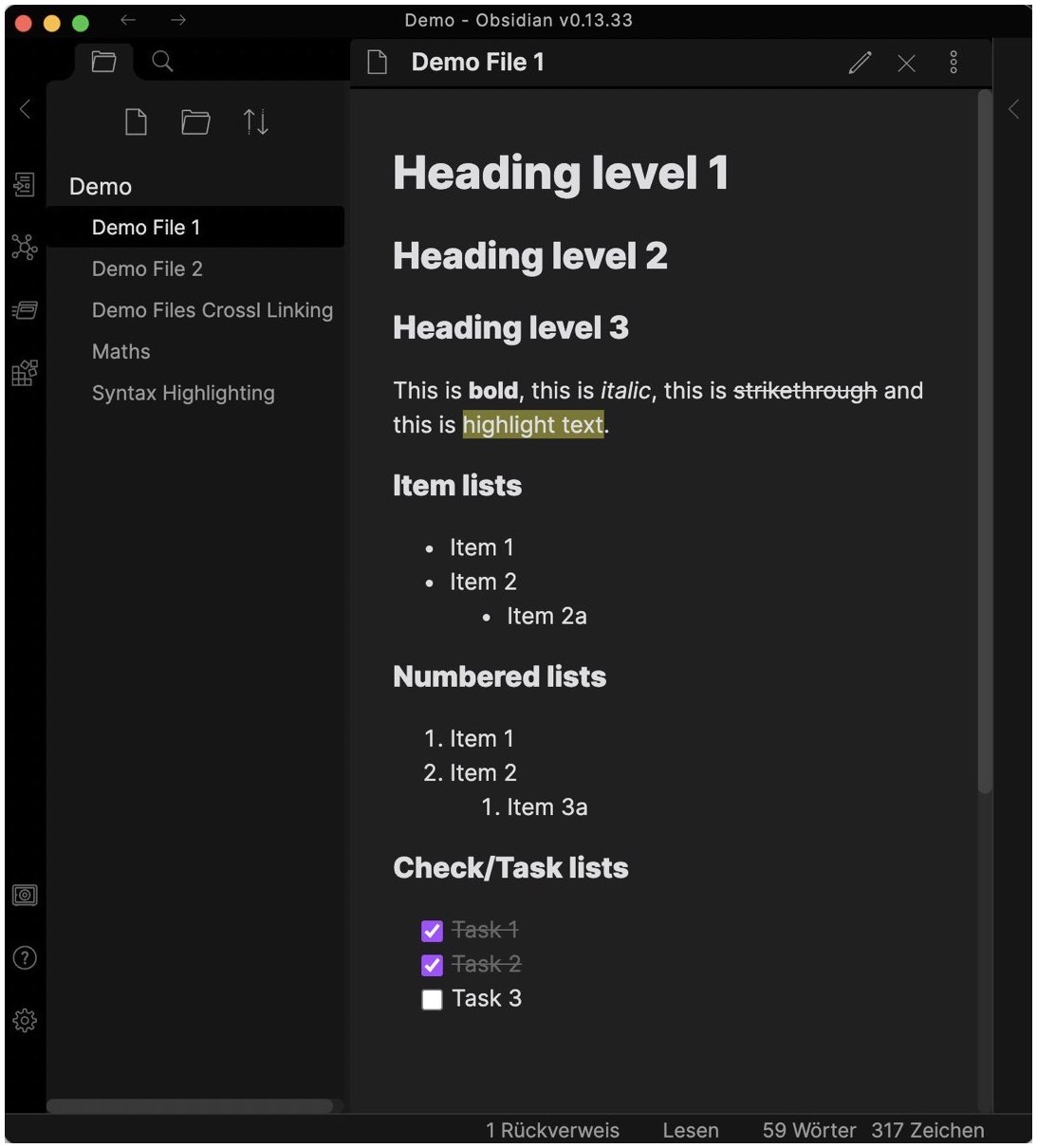
The fact that Markdown files are saved as plain text files brings a huge plus in terms of privacy. The files are not in a proprietary format, so you are not bound to a specific editor or service. On the contrary, you have the free choice of the editor you’d like to use. And it’s up to you, how you’d like to synchronize your files between your devices, e.g., via direct WiFi-sharing or a cable connection, or via your own server or NAS. You can even encrypt your files and then use online file sharing services like Dropbox, Google Drive, Onedrive or anything else. The choice is completely up to you, as well as the responsibility for your privacy measures. So, choose wisely. Feel free to start a discussion on this topic in the comment section below and let’s exchange further privacy tips.
The markup-commands for the text-formatting are written in plain text as well. For example, you write ## heading level 2 for a second level headline, or **bold text** to make text bold2. Markdown formatting commands are not like the invisible WYSIWYG-editing commands behind the actual text such as in rich text or MS Word documents. Written in plain text they will never change, no matter what operating system or which editor you are using or after which time and editor updates you open your note – the formatting within your text remains reliably constant.
Markdown offers a variety of text formatting commands. They have to be “manually” applied by adding the corresponding markup-command. But the number of commands to learn is not large, and they are all pretty compact. This makes it very simple to quickly create and edit notes both in a desktop app and on the go on your mobile. Embedding images is also possible by attaching them via the corresponding markup-command including the URL or path to the image file. While working with tables has limitations and doesn’t come with table calculation options, the options provided are fairly sufficient to create and work with basic tables. Even math equations are not a problem since LaTeX-commands are supported (read here how to enable and use LaTeX in Markdown documents). Furthermore, and that was even not on my request list, the syntax highlighting of code snippets within a Markdown document is also supported (read here how to work with code blocks in Markdown).
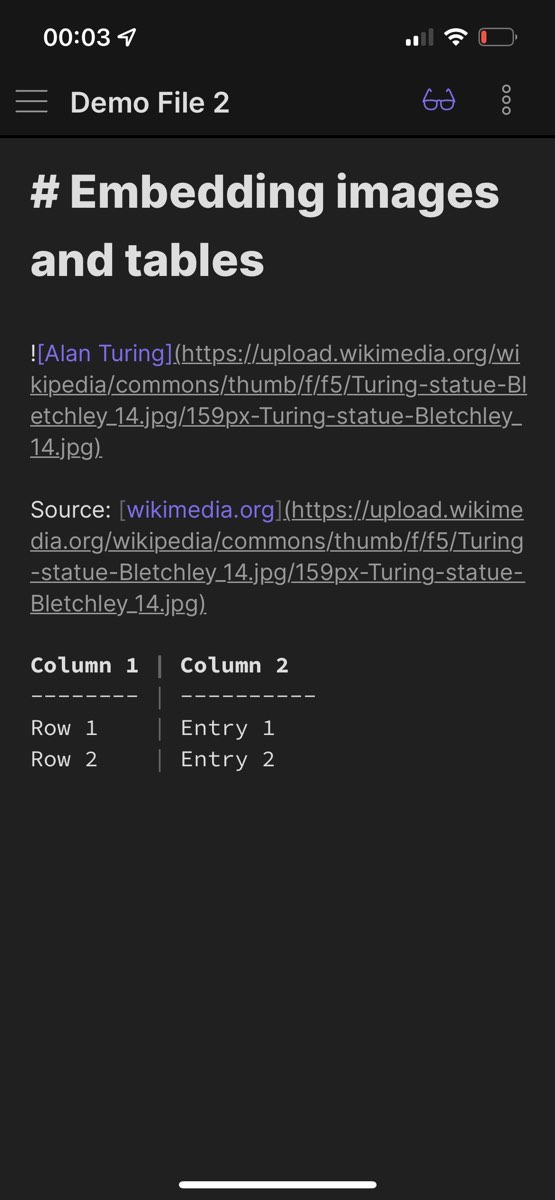
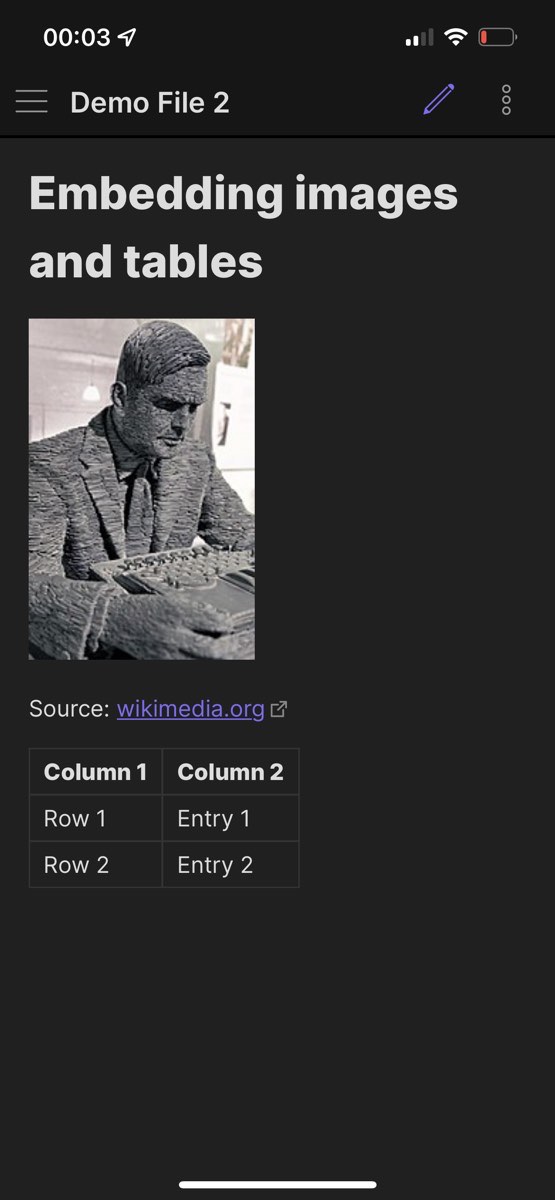
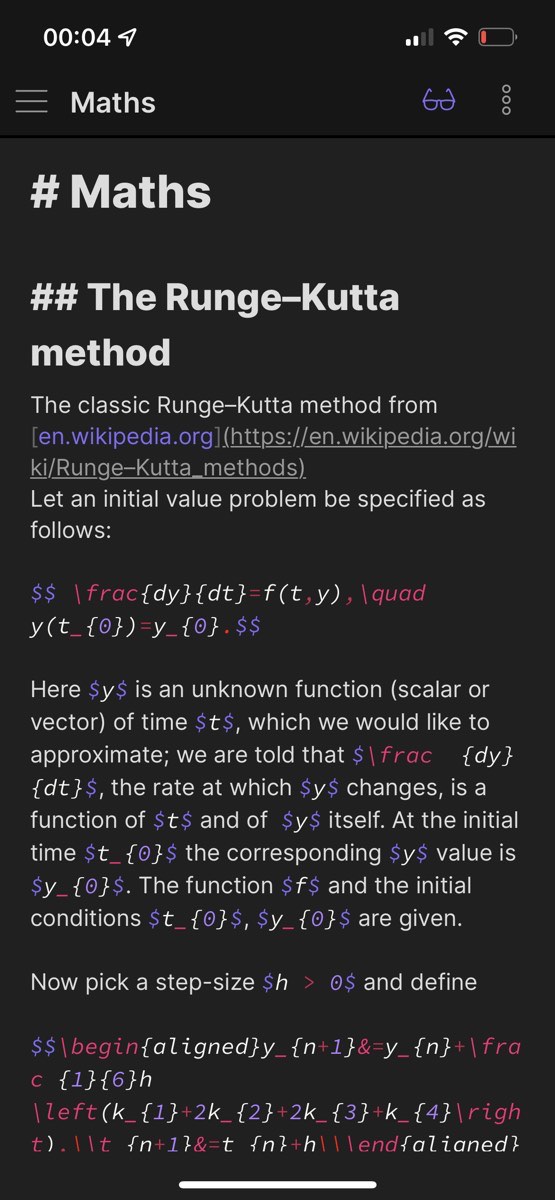
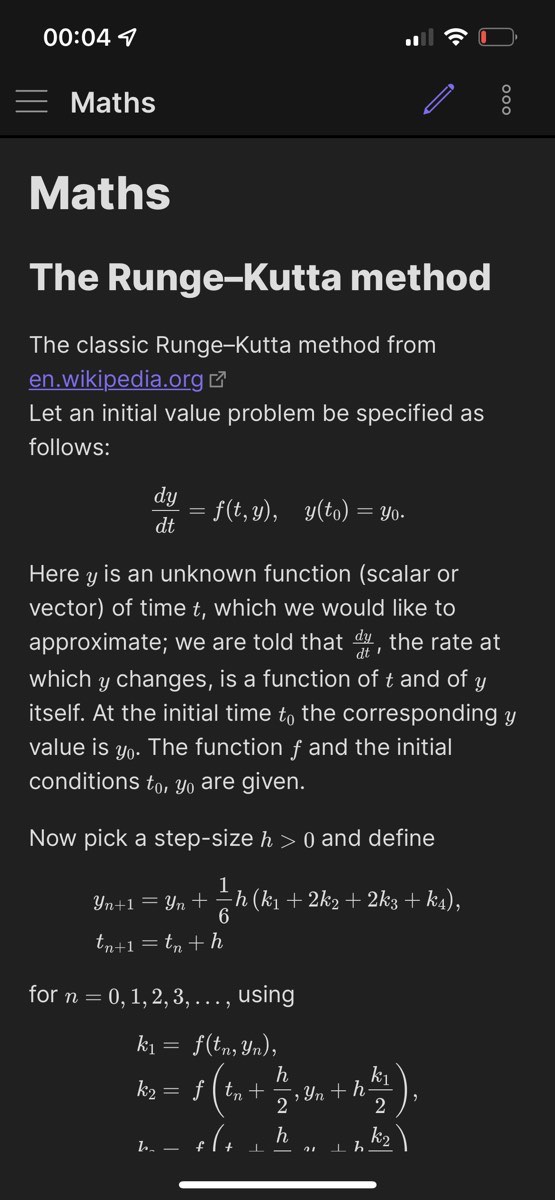
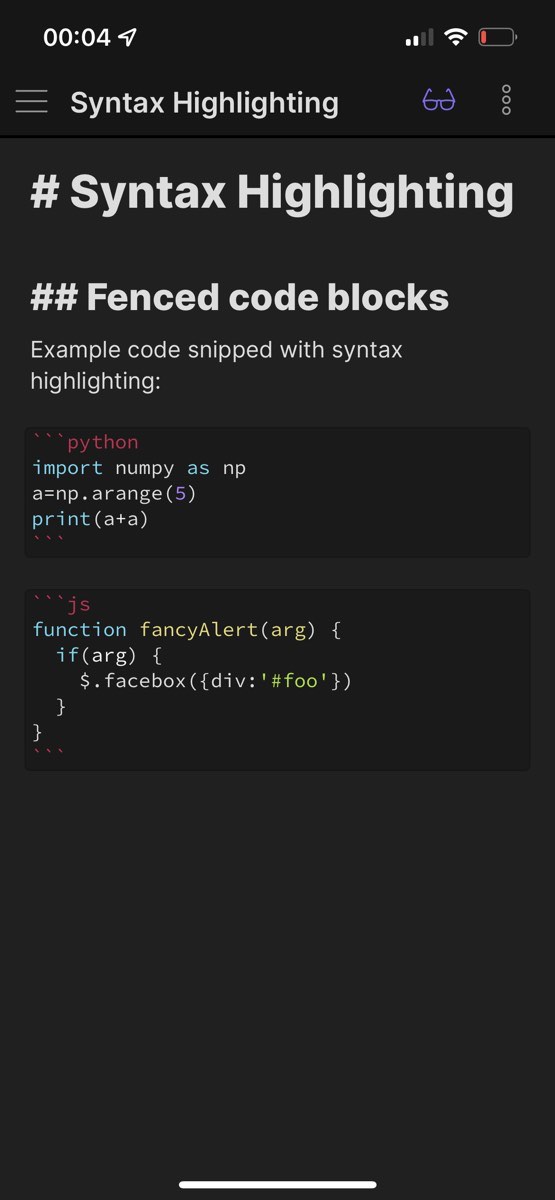
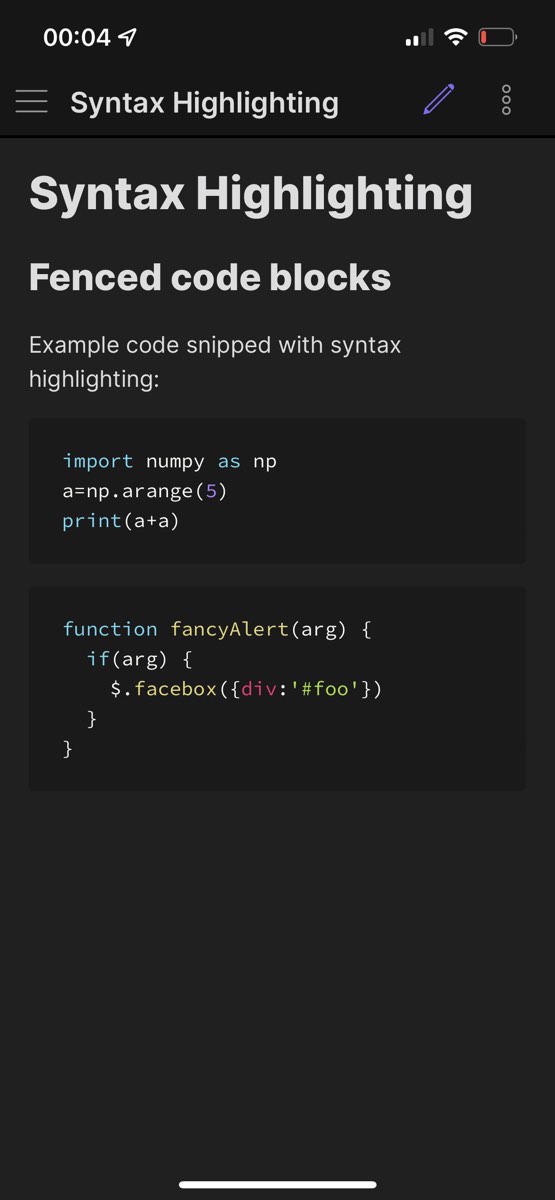
Another important point for me is the ability to cross-link notes to each other. I’d like to connect notes that relate to each other – due to their content or due to direct mention. Not all, but some Markdown editors offer this option, called “backlinks” (in Obsidianꜛ) or “WikiLinks” (in DEVONthinkꜛ) or similar.
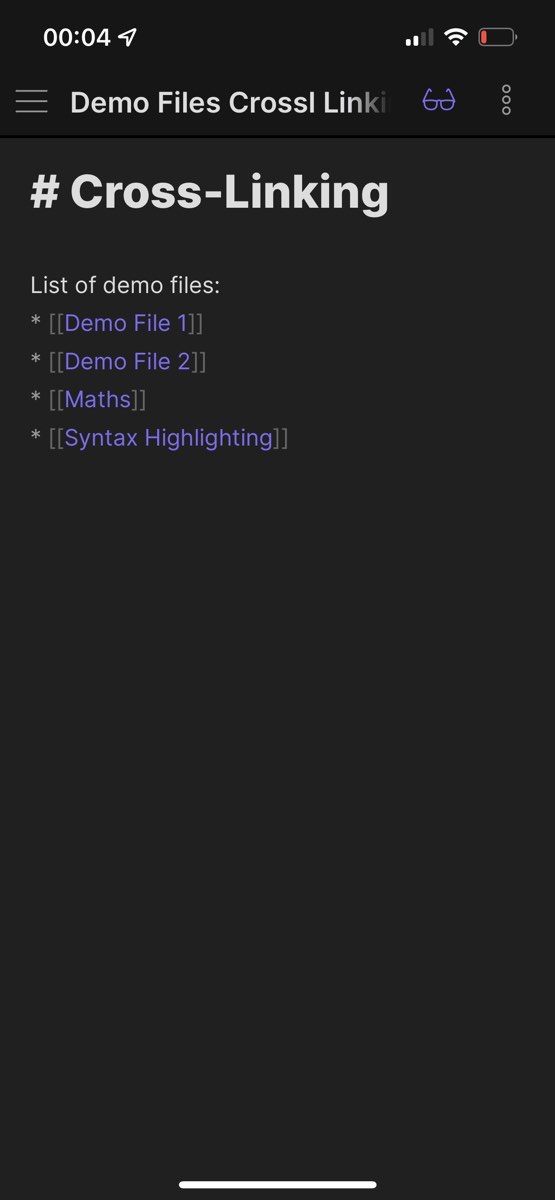
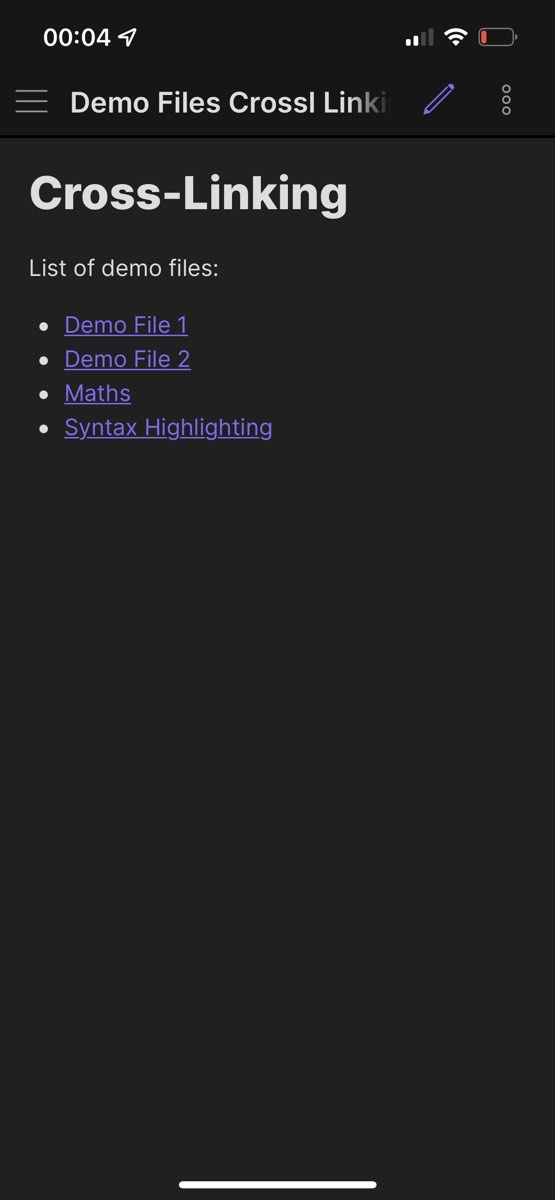
Conclusions
At the beginning, it is a bit hard to leave the comfort zone of working with a WYSIWYG editor. From my own experience I can report, that the learning curve is steep. You will become familiar with almost all important commands very quickly as the Markdown syntax is quite simple and compact. After creating and editing some first notes, you begin to focus more and more on the actual content of your notes, instead of wasting too many thoughts on choosing the right font size or the correct position of images and tables. Try it out by yourself. In this blog post you will find several free desktop, mobile and online Markdown editors. And here you will find an overview of the most common Markdown commands. I will also share further experiences in my next blog posts.
Footnotes
-
I’m not a huge fan subscription models, as one can pay for years a bunch of money, but as soon as you stop the subscription, you could lose access to your content from one day to another. Therefore, I was preferably looking for one-time paid solutions. ↩
-
Please find a broader overview of common Markdown commands in the Markdown Cheat Sheet of this website. ↩
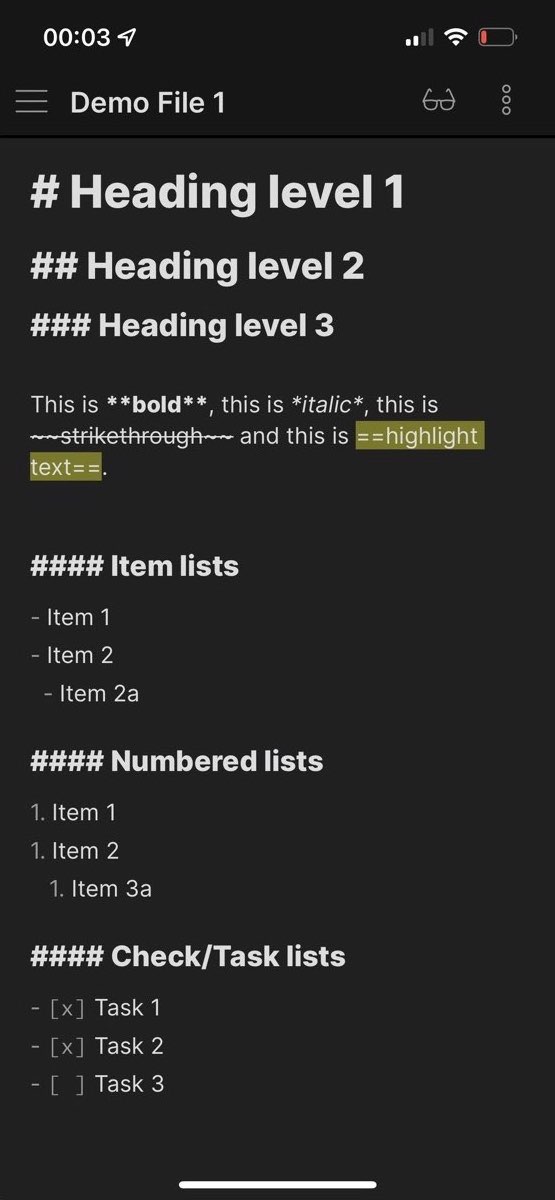
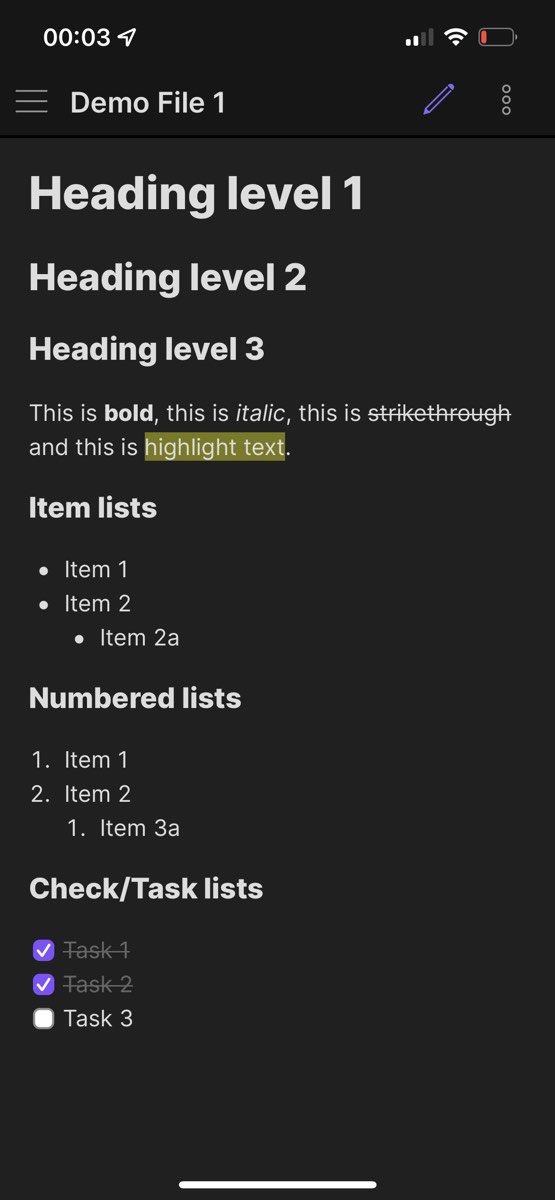
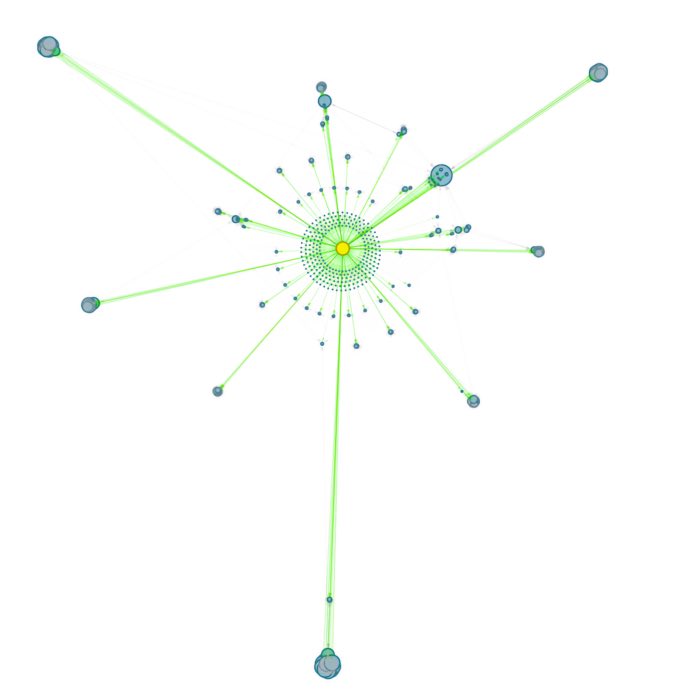


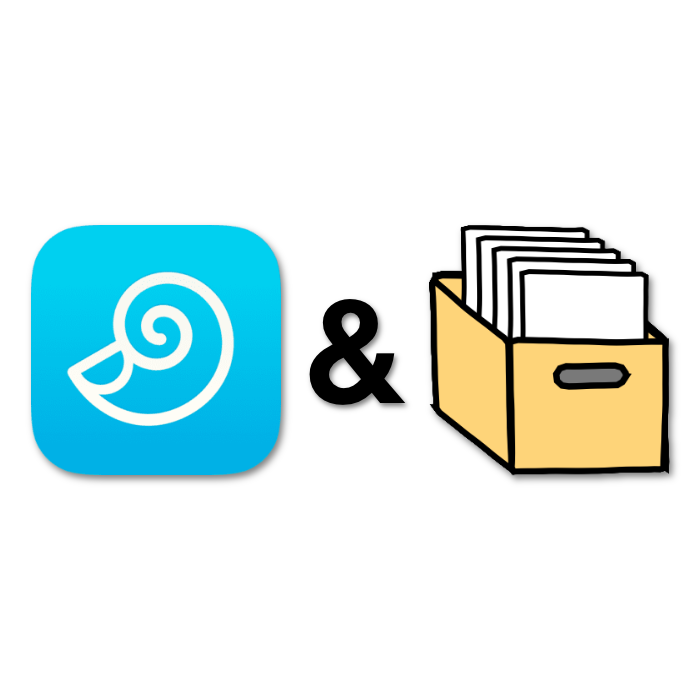
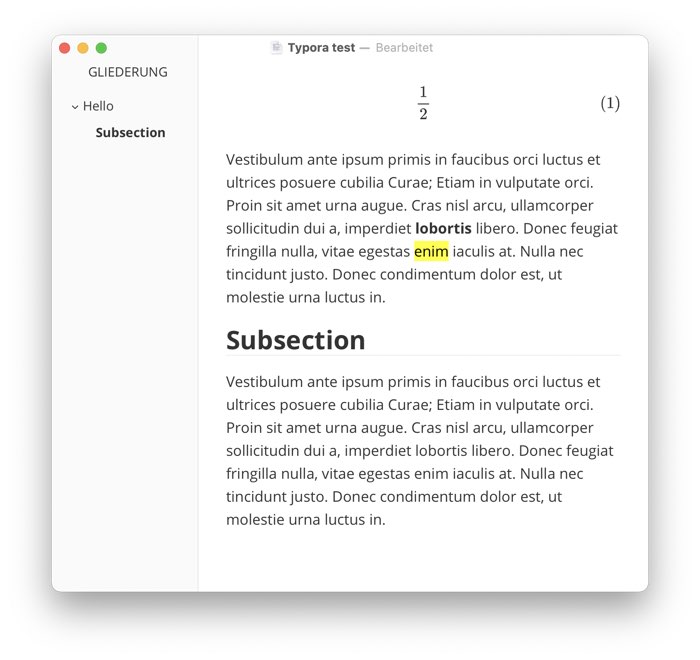
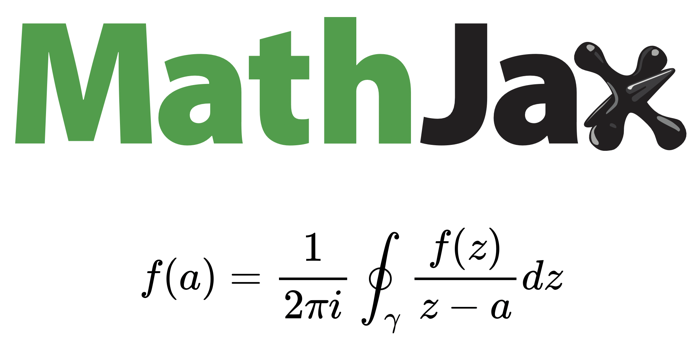
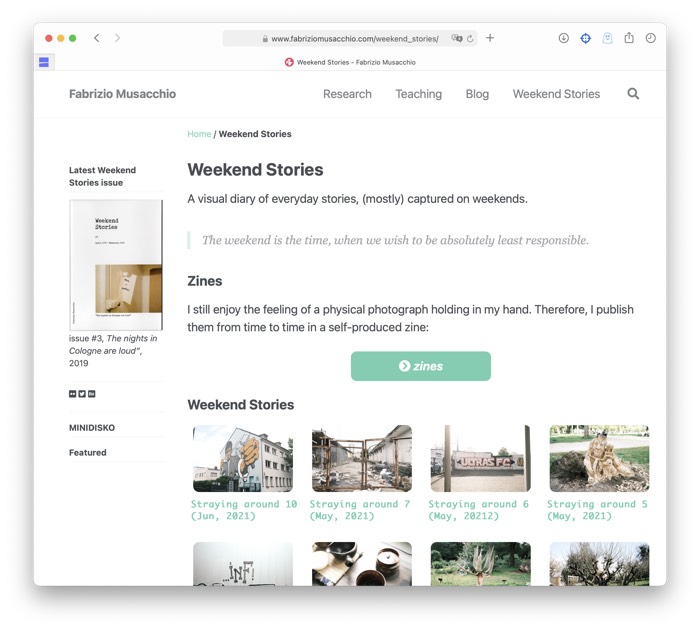
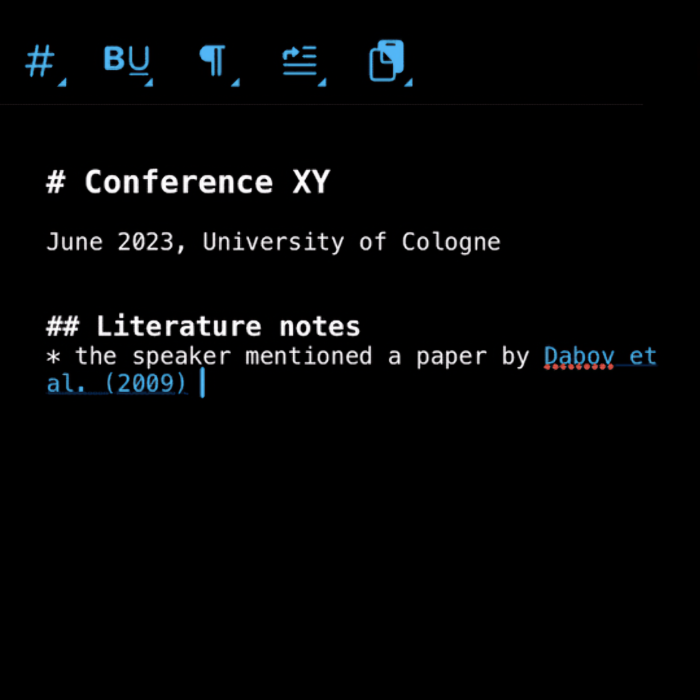
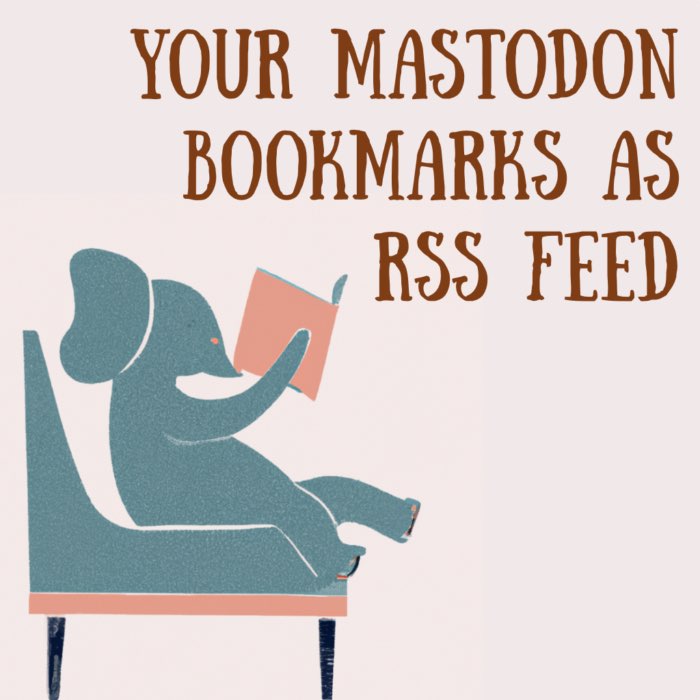
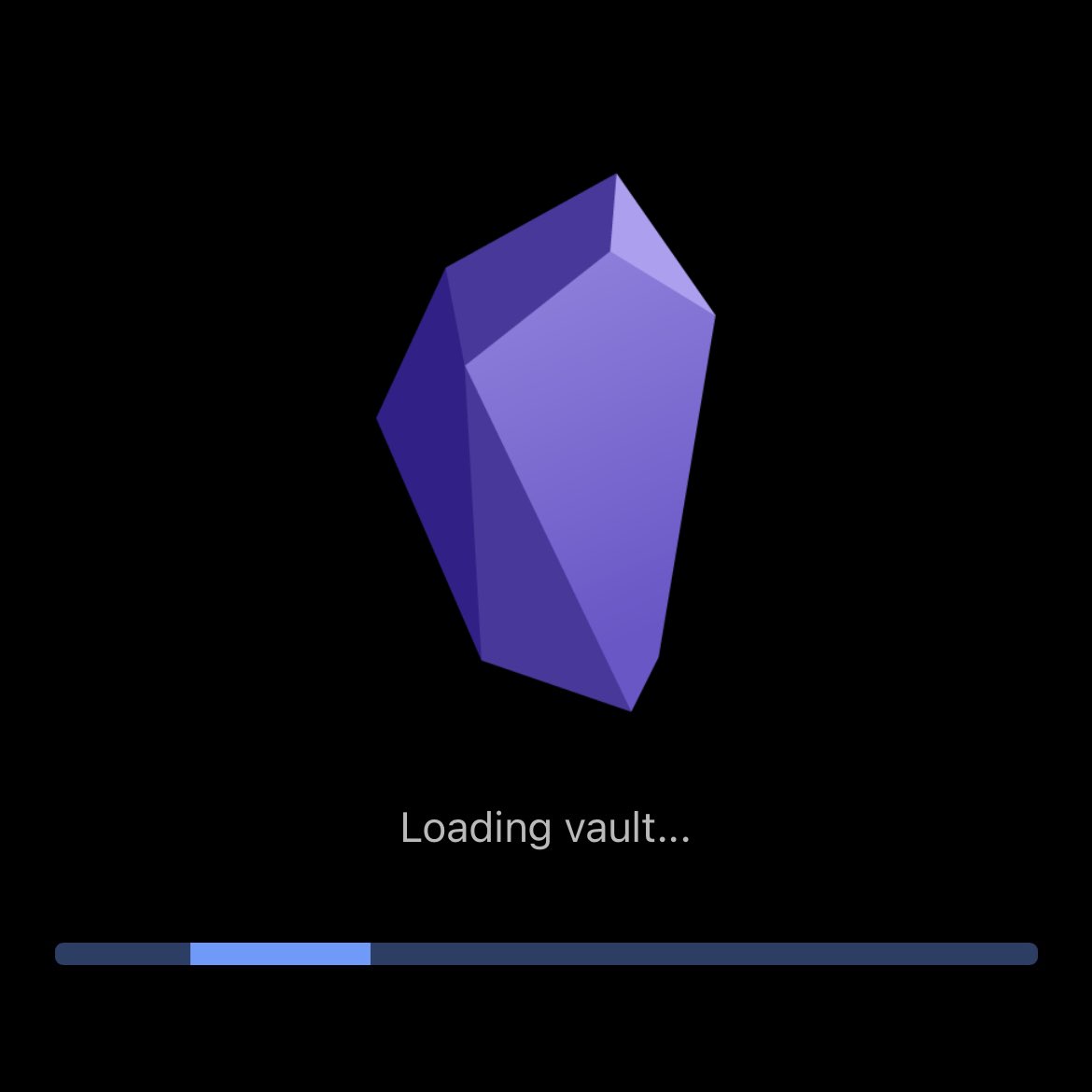

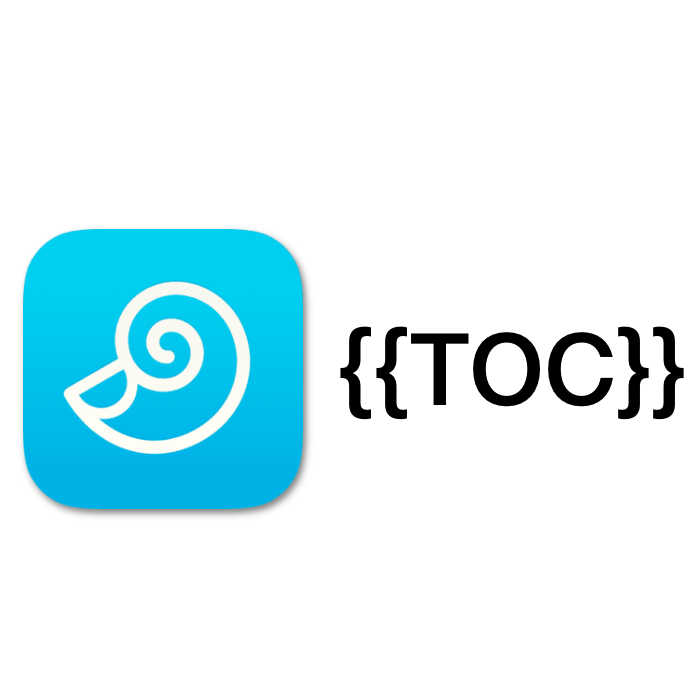
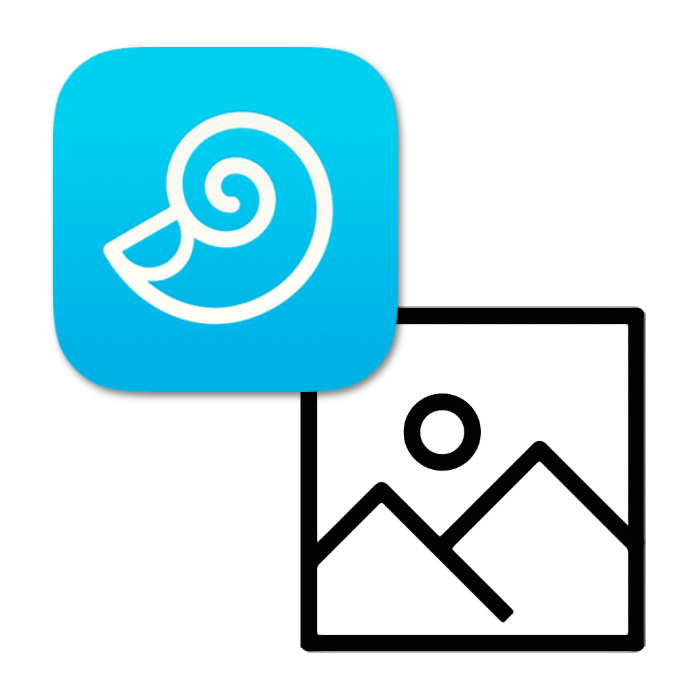
comments