Running and testing your Jekyll site locally with custom options
Developing with Jekyll often requires running your site locally to test changes before deploying them live. Here is a handy yet useful one-line command that I usually use to run my Jekyll site locally with custom options.
 Running and testing your Jekyll site locally with custom options. Image created with DALL·E.
Running and testing your Jekyll site locally with custom options. Image created with DALL·E.
My main go-to command for running my Jekyll site locally is:
bundle exec jekyll serve --port 8000 --livereload --future
Let’s go through each part of the command to understand its purpose
bundle exec
- Function: Launches a Ruby program in the environment of the current Gem bundle.
- Why It’s Important: Ensures that all gems listed in your Jekyll site’s Gemfile are correctly loaded and used. This prevents version conflicts between different Jekyll projects and ensures a consistent development environment.
jekyll serve
- Function: Builds your Jekyll site and starts a local web server.
- Why It’s Important: Allows you to view your site in a web browser by navigating to
localhost:4000(or another specified port). It’s essential for the development and testing of your site, providing a real-time preview of your work.
--port 8000
- Function: Changes the default port on which the server runs from 4000 to 8000.
- Why It’s Important: Useful if port 4000 is already in use or if you want to run multiple Jekyll instances simultaneously. Access your site by entering
localhost:8000in your browser.
--livereload
- Function: Enables the LiveReload feature.
- Why It’s Important: Automatically reloads the website in the browser whenever you make changes to the code. This saves time as you don’t need to manually refresh to see updates.
--future
- Function: Includes posts with a future date in the build.
- Why It’s Important: Useful for previewing scheduled posts or posts with a future date. Without this option, Jekyll will not include posts with a future date in the build. In my next post, I further discuss how to deal with future posts in Jekyll.
Summary
For my workflow, this command is a powerful tool and may be for other Jekyll developers as well. It ensures your development environment is correctly set up, allows testing your website on a specific port, and boosts your productivity with automatic reloading upon code changes.

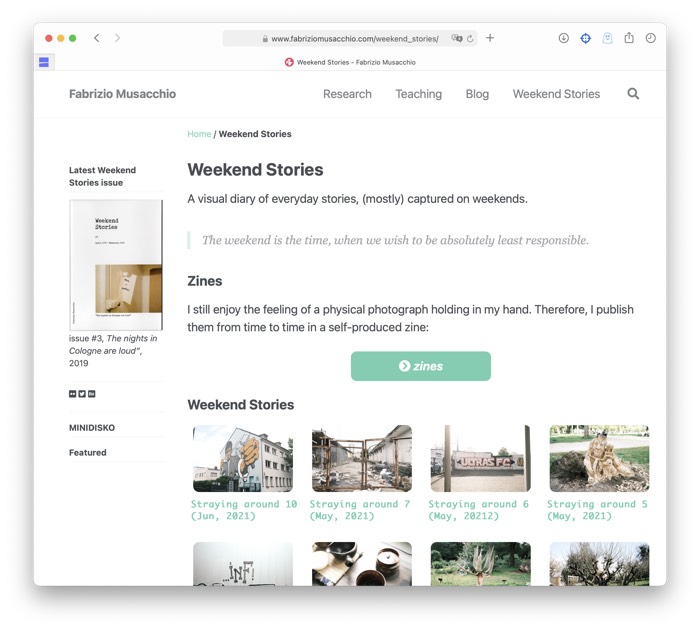

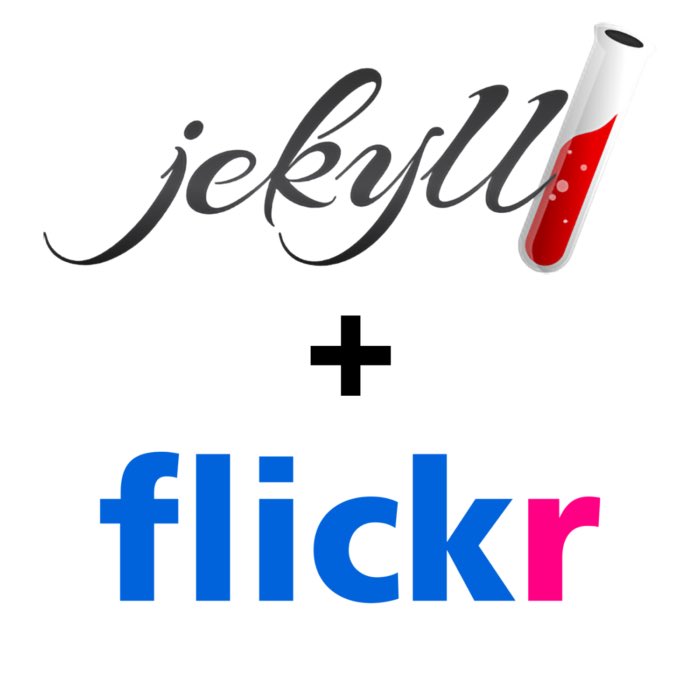

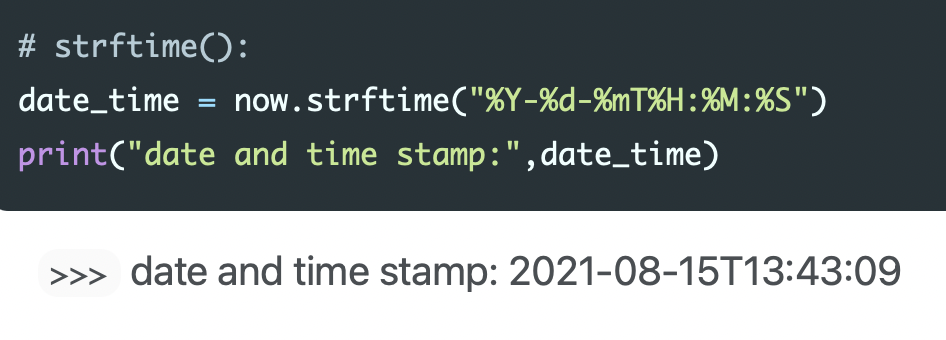

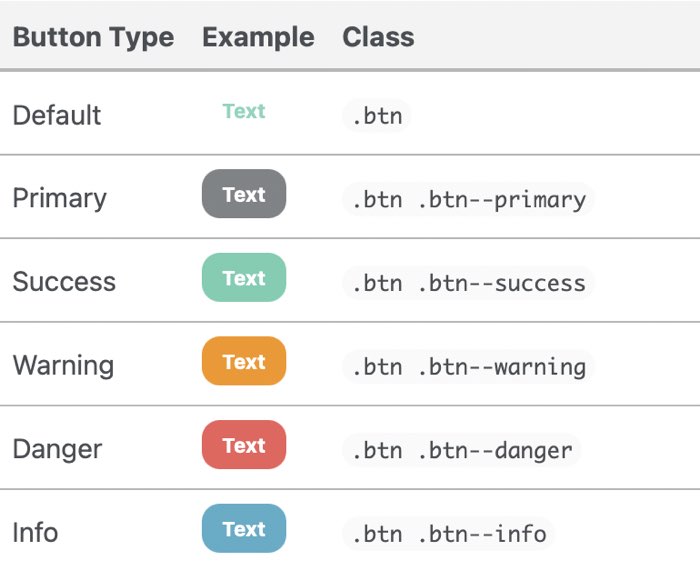
comments